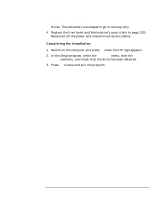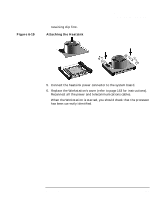HP Workstation x2000 hp workstation x2000 - Technical Reference and Troublesho - Page 179
Replacing the Power Supply Unit
 |
View all HP Workstation x2000 manuals
Add to My Manuals
Save this manual to your list of manuals |
Page 179 highlights
Installing and Replacing Hardware Parts Replacing the Power Supply Unit WARNING Replacing the Power Supply Unit Hewlett-Packard does not support power supply upgrades. This information is provided to help you replace a defective power supply unit. For your safety, only replace with a power supply unit provided by HP support services. Removing the Power Supply Unit 1. Switch off the display and Workstation. Disconnect all power cables and any LAN or telecommunications cables. 2. Remove the Workstation's cover (refer to page 153 for instructions). 3. Remove all internal power supply connectors. 4. Place your Workstation on its side with the system board facing upwards. 5. Remove the two screws located on the rear of the chassis that secure the power supply unit in position. 6. Remove the screw located inside the Workstation at the top of the power supply unit. 7. Push the supply unit forward until it is clear of the guide rail. Slightly tilt it towards the system board, then remove it from the chassis. Chapter 6 179