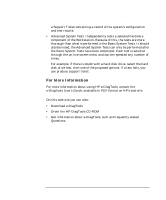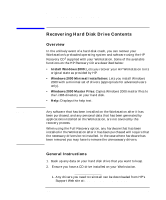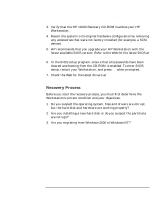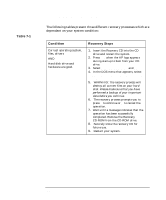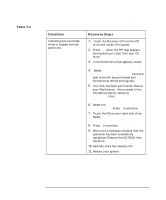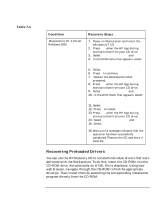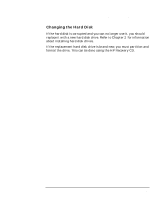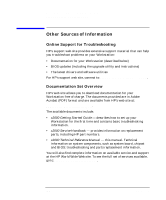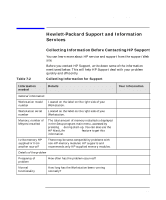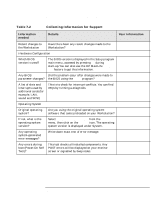HP Workstation x2000 hp workstation x2000 - Technical Reference and Troublesho - Page 242
Recovering Preloaded Drivers
 |
View all HP Workstation x2000 manuals
Add to My Manuals
Save this manual to your list of manuals |
Page 242 highlights
Table 7-1 Troubleshooting Your x2000 Workstation Recovering Hard Disk Drive Contents Condition Migration to NT 4.0 from Windows 2000 Recovery Steps 1. Power on Workstation and insert the Windows NT CD 2. Press F12 when the HP logo during startup to boot from your CD drive. 3. Select Atapi CD-ROM drive and Enter 4. In the DOS menu that appears, select: Option 2, Standard Partition & formatting for Windows NT. 5. Select: Partition your first hard drive. 6. Press Y to continue. 7. Restart the Workstation when prompted. 8. Press F12 when the HP logo during startup to boot from your CD drive. 9. Select Atapi CD-ROM drive and Enter 10. In the DOS menu that appears, select: Option 2, Standard Partition & formatting for Windows NT. 11. Select: Format your first hard disk. 12. Press Y to reboot. 13. Press F12 when the HP logo during startup to boot from your CD drive. 14. Select Atapi CD-ROM drive and Enter 15. Select: Option 1, NT operating system installation. 16. Wait until a message indicates that the operation has been successfully completed. Remove the CD and store it securely. Recovering Preloaded Drivers You can use the HP Recovery CD to reinstall individual drivers that were delivered with the Workstation. To do this, insert the CD-ROM into the CD-ROM drive. Automatically an HTML file is displayed. Using your web browser, navigate through the CD-ROM to find the appropriate driver(s). Then install them by executing the corresponding installation program directly from the CD-ROM. 242 Chapter 7