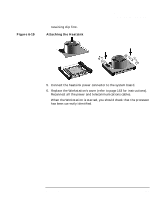HP Workstation x2000 hp workstation x2000 - Technical Reference and Troublesho - Page 186
Replacing the System Board,
 |
View all HP Workstation x2000 manuals
Add to My Manuals
Save this manual to your list of manuals |
Page 186 highlights
NOTE Installing and Replacing Hardware Parts Replacing the System Board 5. Reconnect any cables you disconnected earlier from the system board. Note that there are three power connectors on the system board - you must connect all of them. To find out the positions of system board connectors, refer to page 193 or to the label located on the inside of the cover. 6. Replace the main memory, processor, heatsink and any accessory cards in the new system board (described in this chapter). When reinstalling the heatsink, remember to replace the thermal interface. 7. Check system board switch 10 to ensure it is correctly set. Also, check that switch 5 is set to ON. Refer to page 187 for more information about system board switches. 8. Replace the chassis beam and secure it in place with the retaining screw. Make sure the Universal AGP Clip is properly adjusted. 9. Return the Workstation to its upright position. 10. Replace the Workstation's cover (refer to page 153). Reconnect all the power and telecommunications cables. 11. After installing the system board, you need to update your BIOS. The latest BIOS for your Workstation and instructions on updating the BIOS are available from: www.hp.com/workstation/support. 186 Chapter 6