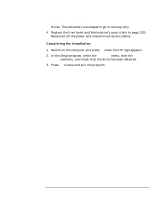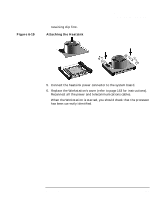HP Workstation x2000 hp workstation x2000 - Technical Reference and Troublesho - Page 178
Replacing the Floppy Disk Drive,
 |
View all HP Workstation x2000 manuals
Add to My Manuals
Save this manual to your list of manuals |
Page 178 highlights
Installing and Replacing Hardware Parts Replacing the Floppy Disk Drive drives. The connectors are shaped to go in one way only. 4. Replace the front bezel and Workstation's cover (refer to page 153). Reconnect all the power and telecommunications cables. Completing the Installation 1. Switch on the computer and press F2 when the HP logo appears. 2. In the Setup program, select the Advanced menu, then the Floppy Disk Drives submenu, and check that the drive has been detected. 3. Press F3 to save and exit the program. 178 Chapter 6

Installing and Replacing Hardware Parts
Replacing the Floppy Disk Drive
Chapter 6
178
drives.
The connectors are shaped to go in one way only
.
4.
Replace the front bezel and Workstation’s cover (refer to page 153).
Reconnect all the power and telecommunications cables.
Completing the Installation
1.
Switch on the computer and press
F2
when the HP logo appears.
2.
In the
Setup
program, select the
Advanced
menu, then the
Floppy Disk
Drives
submenu, and check that the drive has been detected.
3.
Press
F3
to save and exit the program.