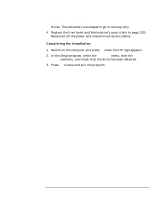HP Workstation x2000 hp workstation x2000 - Technical Reference and Troublesho - Page 173
Attaching the Rails and Installing the Drive, Removing the Plastic Filler
 |
View all HP Workstation x2000 manuals
Add to My Manuals
Save this manual to your list of manuals |
Page 173 highlights
Figure 6-11 Installing and Replacing Hardware Parts Installing a Device in a Front Access Bay Attaching the Rails and Installing the Drive 4 5 Figure 6-12 5. Connect the power and data cables to the installed device. The connectors are shaped to go in one way only. If you are not sure which connector to use, refer to "Mass Storage and Optical Device Overview" on page 162. 6. To allow front access to the device, remove the plastic filler from the upper bezel by unclipping it on one side and pivoting it out. Store the plate in a safe place. Removing the Plastic Filler 7. Replace the front upper bezel and Workstation's cover (refer to page 153). Reconnect all the power and telecommunications cables. 8. Turn to page 174 to complete the installation. Chapter 6 173