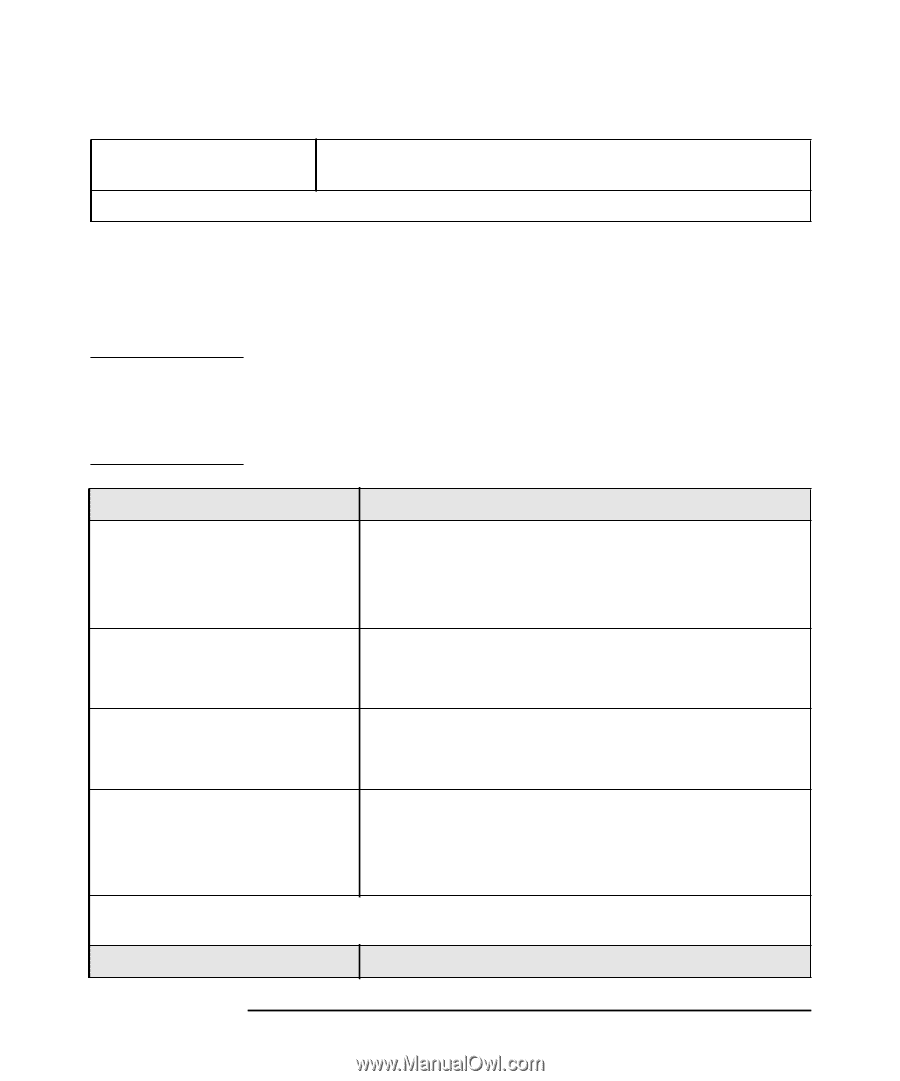HP Workstation x2000 hp workstation x2000 - Technical Reference and Troublesho - Page 217
Hard Disk, DVD, CD-RW or CD-ROM Test Error
 |
View all HP Workstation x2000 manuals
Add to My Manuals
Save this manual to your list of manuals |
Page 217 highlights
Troubleshooting Your x2000 Workstation Use or Configuration Problems The system board is working. There is a possible problem with the system board. Contact HP Support or your authorized dealer. If the problem persists, contact HP Support or your authorized dealer. Hard Disk, DVD, CD-RW or CD-ROM Test Error Symptom: Power-On-Self-Test displays hard disk, DVD or CD-ROM drive test error. NOTE Before removing the cover, always switch off the display and Workstation. Disconnect the power cord and any accessory cables. When checks have been completed, close the Workstation, reconnect the power cord and accessory cables. Verify that the Workstation boots correctly. Check that... The drive is correctly configured in the Setup program. Refer to page 229. Restore the default settings in the Setup program. The drive cables are correctly connected. The drive cable is working. How... 1. Switch the Workstation OFF then ON. 2. When the message Press F2 to Enter Setup appears, press the F2 key. 3. Check the drive is enabled and the correct type is selected. 1. When the message Press F2 to Enter Setup appears, press the F2 key. 2. Press the F9 key to restore the default settings. 1. Check the drive cables are correctly connected (refer to Chapter 6). 2. Close the Workstation, switch it on, check if it works. 1. Replace the drive cable by a known working cable from the same model of Workstation. 2. Close the Workstation, switch it on, check if it works. If the drive still does not work, run e-DiagTools to perform one of the hardware diagnostics tests. Refer to page 233. Check that... How... Chapter 7 217