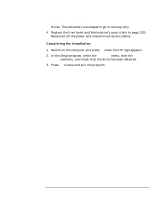HP Workstation x2000 hp workstation x2000 - Technical Reference and Troublesho - Page 177
Replacing the Floppy Disk Drive
 |
View all HP Workstation x2000 manuals
Add to My Manuals
Save this manual to your list of manuals |
Page 177 highlights
Installing and Replacing Hardware Parts Replacing the Floppy Disk Drive Figure 6-14 Replacing the Floppy Disk Drive Removing the Floppy Disk Drive 1. Switch off the display and Workstation. Disconnect all power cables and any LAN or telecommunications cables. 2. Remove the Workstation's cover and front upper bezel (refer to page 153 for these instructions). 3. Disconnect the power and data cables from the old drive. 4. Remove the drive. To do this, press the two front clips inward and, pushing from the rear, slide out the drive. 5. Remove the two green guide rails by gently prying them off the drive. These guide rails will be required for the new drive. Removing the Floppy Disk Drive 3 4 Installing the Floppy Disk Drive 1. Add the green guide rails to the new drive. Insert the guide rail labeled "L" on the left-hand side (cable connectors facing towards you and positioned at the top), and the guide rail "R" on the right-hand side of the hard disk drive. 2. Align the guide rails on both sides of the drive with the internal shelf guides, then slide the drive in until it clicks into position. 3. Connect the power and data cables to the new drive and any installed Chapter 6 177