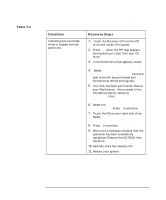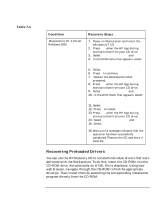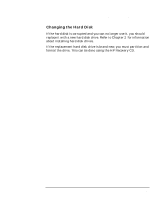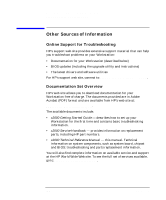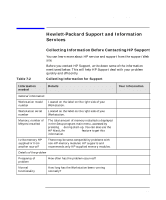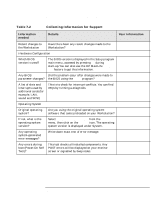HP Workstation x2000 hp workstation x2000 - Technical Reference and Troublesho - Page 246
Table 7-2, Collecting Information for Support
 |
View all HP Workstation x2000 manuals
Add to My Manuals
Save this manual to your list of manuals |
Page 246 highlights
Troubleshooting Your x2000 Workstation Hewlett-Packard Support and Information Services Table 7-2 Collecting Information for Support Information needed Details Your information Recent changes to the Workstation Have there been any recent changes made to the Workstation? Hardware Configuration Which BIOS version is used? The BIOS version is displayed in the Setup program main menu, accessed by pressing F2 during start-up.You can also use the HP MaxiLife System Info feature to get this information. Any BIOS Did the problem occur after changes were made to parameter changes? the BIOS using the Setup program? A list of slots and interrupts used by additional cards (for example, LAN, sound and SCSI) This is to check for interrupt conflicts. You can find IRQs by running e-DiagTools. Operating System Original operating system? Are you using the original operating system software that came preloaded on your Workstation? If not, what is the operating system version? Select Settings > Control Panel from the Start menu, then click on the System icon. The operating system version is displayed under System. Any operating system-generated error messages? Write down exact text of error message. Any errors during boot (Power-On Self Test)? This test checks all installed components. Any POST errors will be displayed on your monitor screen or signalled by beep codes. 246 Chapter 7