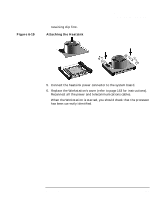HP Workstation x2000 hp workstation x2000 - Technical Reference and Troublesho - Page 185
Installing the New System Board
 |
View all HP Workstation x2000 manuals
Add to My Manuals
Save this manual to your list of manuals |
Page 185 highlights
CAUTION Figure 6-21 Installing and Replacing Hardware Parts Replacing the System Board 9. Remove the system board, being careful not to damage the Workstation's rear panel connectors. 10. Unclip the retaining metal bracket from under the system board. This bracket must be re-installed on the new system board. Installing the New System Board 1. Clip the retaining metal bracket onto the new system board. 2. Aligning the rear connectors with their corresponding sockets, insert the system board and lower it onto the guide pins. Ensure that all hooks are correctly positioned. Check that the rear connectors are correctly aligned in their sockets. When inserting the system board, be careful not to damage or bend the metal fingers on the rear connector EMI shield. If the shield is damaged it can be very difficult to install the system board correctly. 3. Replace the rear screw to secure the system board in place. 4. Replace the two screws located next to the processor socket. Installing the New System Board 1 2 4 Chapter 6 3 185