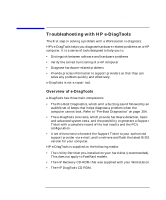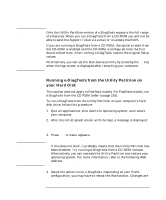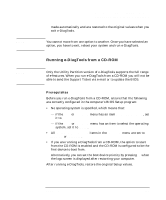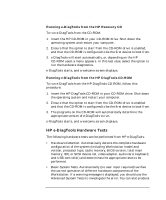HP Workstation x2000 hp workstation x2000 - Technical Reference and Troublesho - Page 231
CD-ROM, DVD or CD-RW Drive Does Not Work, CD-ROM, DVD or CD-RW Drive is Idle, DVD Drive Doesn't Play
 |
View all HP Workstation x2000 manuals
Add to My Manuals
Save this manual to your list of manuals |
Page 231 highlights
NOTE Troubleshooting Your x2000 Workstation More Troubleshooting for Drives If the Hard Disk Activity Light Does Not Work If the hard disk activity light does not flicker when the Workstation is accessing the hard disk drive: 1. Check that the control panel connector is firmly attached to the system board. 2. Check that the disk power and data cables are correctly connected. CD-ROM, DVD or CD-RW Drive Does Not Work 1. Check that a CD (or DVD) is inserted in the drive. 2. Check that all cables (data, power and audio) have been properly connected both to the drive and to the system board. 3. Verify that the drive has been detected in the Setup program, accessed by pressing F2 at startup). You should see a drive declared in the IDE Secondary Master or IDE Secondary Slave field. 4. If you intend to boot on CD-ROM, place CD-ROM before HDD in Setup (refer to the Boot Device Priority submenu in the Boot menu group of the HP Setup program). CD-ROM, DVD or CD-RW Drive is Idle If the drive does not appear to be working, try accessing the disk by clicking on the drive icon or drive letter assigned to the drive by your operating system. DVD Drive Doesn't Play DVD Video 1. Check that the DVD disk you are trying to play and your DVD drive have the same regional code setting. Your DVD drive's regional code setting is set by the first DVD disk you insert in the drive. 2. Ensure you have a software MPEG decoder installed on your system. Chapter 7 231