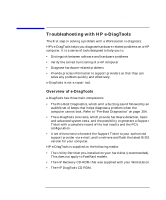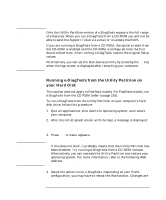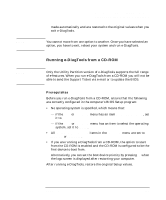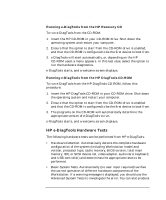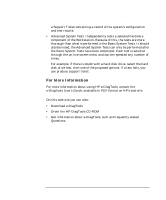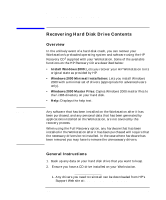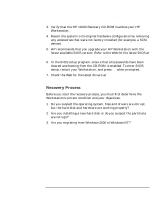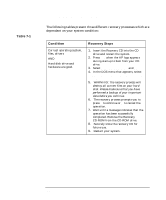HP Workstation x2000 hp workstation x2000 - Technical Reference and Troublesho - Page 235
Running e-DiagTools from a CD-ROM
 |
View all HP Workstation x2000 manuals
Add to My Manuals
Save this manual to your list of manuals |
Page 235 highlights
NOTE NOTE Troubleshooting Your x2000 Workstation Troubleshooting with HP e-DiagTools made automatically and are restored to the original values when you exit e-DiagTools. You cannot move from one option to another. Once you have selected an option, you have to exit, reboot your system and run e-DiagTools. Running e-DiagTools from a CD-ROM Only the Utility Partition version of e-DiagTools supports the full range of e-features. When you run e-DiagTools from a CD-ROM you will not be able to send the Support Ticket via e-mail or to update the BIOS. Prerequisites Before you run e-DiagTools from a CD-ROM, ensure that the following are correctly configured in the computer's BIOS Setup program: • No operating system is specified, which means that: - if the Main or Advanced menu has an item Plug and Play OS, set it to No - if the Main or Advanced menu has an item to select the operating system, set it to Other. • All Hardware Protection items in the Security menu are set to Enabled or Unlocked. • If you are running e-DiagTools from a CD-ROM, the option to start from the CD-ROM is enabled and the CD-ROM is configured to be the first device to boot from. Alternatively, you can set the boot device priority by pressing F8 when the logo screen is displayed after restarting your computer. After running e-DiagTools, restore the original Setup values. Chapter 7 235