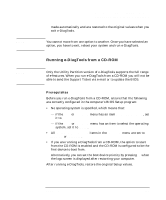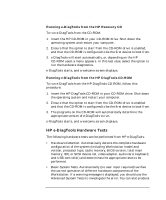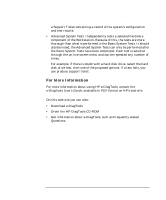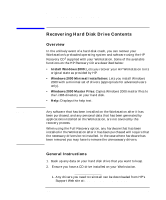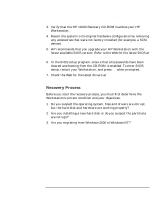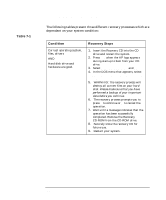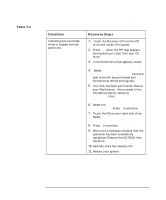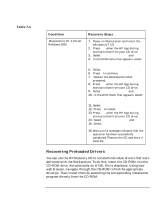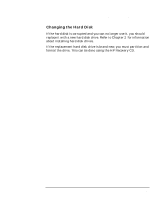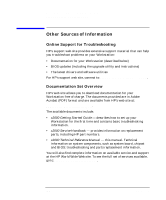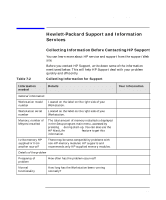HP Workstation x2000 hp workstation x2000 - Technical Reference and Troublesho - Page 240
Table 7-1, Condition, Recovery Steps
 |
View all HP Workstation x2000 manuals
Add to My Manuals
Save this manual to your list of manuals |
Page 240 highlights
Table 7-1 Troubleshooting Your x2000 Workstation Recovering Hard Disk Drive Contents The following tables present three different recovery processes which are dependant on your system condition: Condition Corrupt operating system, files, drivers AND Hard disk drive and hardware are good. Recovery Steps 1. Insert the Recovery CD into the CD drive and restart the system. 2. Press F12 when the HP logo appears during startup to boot from your CD drive. 3. Select Atapi CD-ROM drive and Enter 4. In the DOS menu that appears, select: Recover your PC to its original factory configuration. 5. WARNING: The recovery process will destroy all current files on your hard disk. Please make sure that you have performed a backup of your important data before you continue. 6. The recovery process prompts you to press Y to continue or N to cancel the operation. 7. Wait until a message indicates that the operation has been successfully completed. Remove the Recovery CD-ROM from the CD-ROM drive. 8. Securely store the recovery CD for future use. 9. Restart your system. 240 Chapter 7