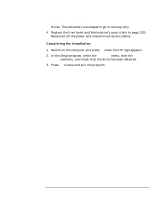HP Workstation x2000 hp workstation x2000 - Technical Reference and Troublesho - Page 174
Completing Mass Storage Device Installation
 |
View all HP Workstation x2000 manuals
Add to My Manuals
Save this manual to your list of manuals |
Page 174 highlights
Installing and Replacing Hardware Parts Completing Mass Storage Device Installation Completing Mass Storage Device Installation IDE Drive 1. Switch on the computer. 2. To verify the configuration of your hard disk drive, press F2 to enter Setup when the HP logo appears. Once in Setup, select the Advanced menu, then the IDE Devices submenu. In the Primary Master item, check that the details for the device have been correctly detected by the Setup program. 3. Press F3 to save and exit Setup. Refer to the operating system documentation for information on partitioning and formatting a drive. 4. If an IDE drive is removed, switch on the computer. The system BIOS will detect that the device is missing. Press F4 to confirm that you want to remove the device. The system configuration will be updated automatically. SCSI Drive on SCSI Models 1. Switch on the computer. To enter the SCSI Configuration Utility press Ctrl-C when prompted during the Workstation's start-up routine. 2. Verify or modify the configuration of your new SCSI hard disk drive. For more information on configuring a SCSI hard disk drive, refer to the SCSI User's Guide. 3. When configuration is complete, exit the SCSI Configuration Utility and re-boot the computer to save any changes. Number of SCSI Hard Disks 1 2 3 4 Standard HP SCSI Configuration (SCSI ID numbers) ID0 ID0, ID1 ID0, ID1, ID2 ID0, ID1, ID2, ID3 174 Chapter 6