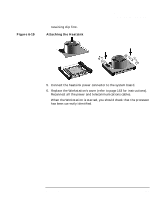HP Workstation x2000 hp workstation x2000 - Technical Reference and Troublesho - Page 184
Replacing the System Board
 |
View all HP Workstation x2000 manuals
Add to My Manuals
Save this manual to your list of manuals |
Page 184 highlights
Installing and Replacing Hardware Parts Replacing the System Board Figure 6-20 Replacing the System Board Removing the System Board 1. Switch off the display and Workstation. Disconnect all power cables and any LAN or telecommunications cables. 2. Remove the Workstation's cover (refer to page 153 for instructions). 3. To ease installation, place your Workstation on its side with the system board facing upwards. 4. Remove the Workstation chassis beam. Removing the System Board 4 9 7 10 8 5. Disconnect any cables attached to the system board. 6. Remove the main memory, processor, heatsink and any accessory cards from the old system board (described in this chapter). 7. Remove the two screws located next to the processor socket. 8. Remove the external screw located on the rear of the Workstation near the AGP slot. 184 Chapter 6