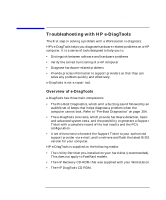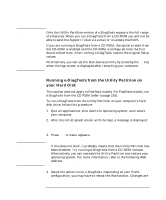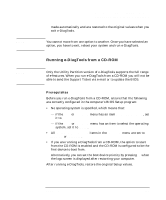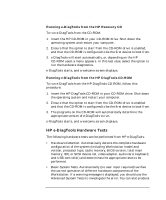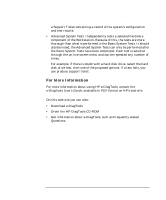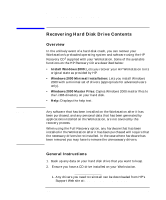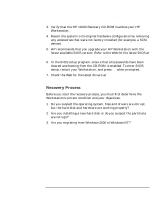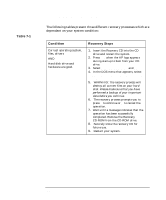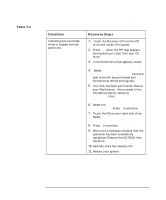HP Workstation x2000 hp workstation x2000 - Technical Reference and Troublesho - Page 236
HP e-DiagTools Hardware Tests
 |
View all HP Workstation x2000 manuals
Add to My Manuals
Save this manual to your list of manuals |
Page 236 highlights
Troubleshooting Your x2000 Workstation Troubleshooting with HP e-DiagTools Running e-DiagTools from the HP Recovery CD To run e-DiagTools from the CD-ROM: 1. Insert the HP CD-ROM in your CD-ROM drive. Shut down the operating system and restart your computer. 2. Ensure that the option to start from the CD-ROM drive is enabled, and that the CD-ROM is configured to be the first device to boot from. 3. e-DiagTools will start automatically, or, depending on the HP CD-ROM used, a menu appears. In this last case, select the option to run the hardware diagnostics. e-DiagTools starts, and a welcome screen displays. Running e-DiagTools from the HP DiagTools CD-ROM To run e-DiagTools from the HP DiagTools CD-ROM, follow this procedure: 1. Insert the HP DiagTools CD-ROM in your CD-ROM drive. Shut down the operating system and restart your computer. 2. Ensure that the option to start from the CD-ROM drive is enabled and that the CD-ROM is configured to be the first device to boot from. 3. The programs on the CD-ROM will automatically determine the appropriate version of e-DiagTools to run. e-DiagTools starts, and a welcome screen displays. HP e-DiagTools Hardware Tests The following hardware tests can be performed from HP e-DiagTools: • Hardware Detection. Automatically detects the complete hardware configuration of the system (including Workstation model and version, processor type, cache memory, BIOS version, total main memory, IDE or SCSI device list, video adapter, audio card, keyboard, and USB controller) and determines the appropriate tests to be performed. • Basic System Tests. Automatically (no user input required) verifies the correct operation of different hardware components of the Workstation. If a warning message is displayed, you should use the Advanced System Tests to investigate the error. You can also produce 236 Chapter 7