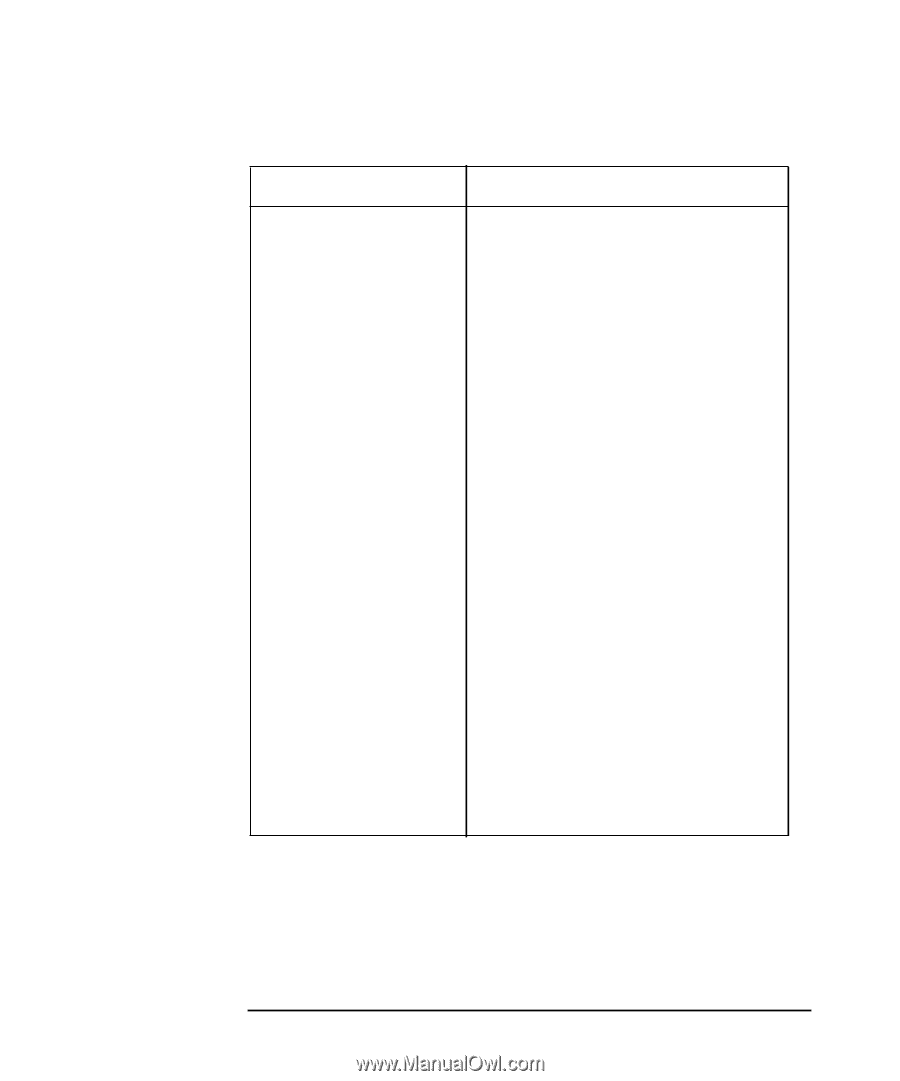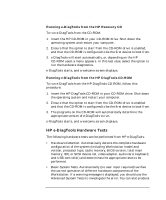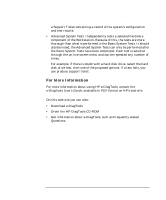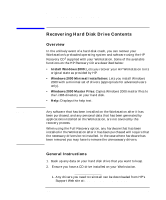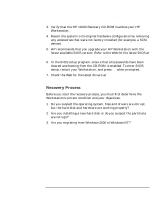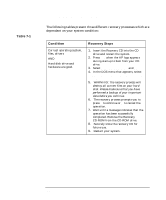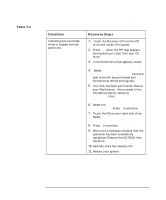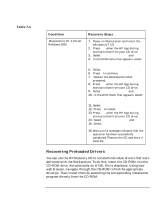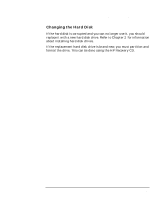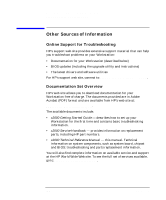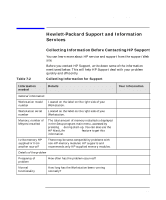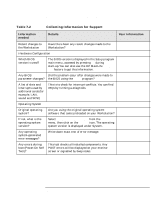HP Workstation x2000 hp workstation x2000 - Technical Reference and Troublesho - Page 241
Recovering Hard Disk Drive Contents,
 |
View all HP Workstation x2000 manuals
Add to My Manuals
Save this manual to your list of manuals |
Page 241 highlights
Table 7-1 Troubleshooting Your x2000 Workstation Recovering Hard Disk Drive Contents Condition Installing new hard disk drive or suspect corrupt partitions. Recovery Steps 1. Insert the Recovery CD into the CD drive and restart the system. 2. Press F12 when the HP logo appears during startup to boot from your CD drive. 3. In the DOS menu that appears, select: Partition and format your hard disk. 4. Select: Option 2, Standard Partition & formatting for Windows 2000. The hard disk drive will be partitioned and formatted as delivered originally. 5. Your disk has been partitioned. Restart your Workstation, then proceed to the formatting step by selecting Partition and format, then Standard partitioning and formatting 6. Select the Second step: Format your first hard disk. Press Y to continue. 7. To put the OS on your hard disk drive. Select Option 1, Recover your PC to its original factory configuration. 8. Press Y to continue. 9. Wait until a message indicates that the operation has been successfully completed. Remove the CD-ROM from the drive. 10. Securely store the recovery CD. 11. Restart your system. Chapter 7 241