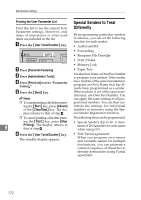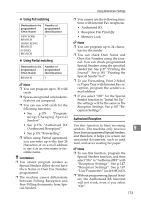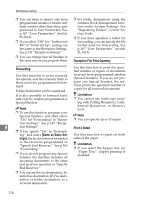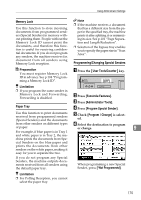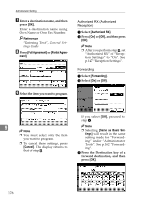Ricoh 3045 User Instructions - Page 181
Changing the User Parameters
 |
View all Ricoh 3045 manuals
Add to My Manuals
Save this manual to your list of manuals |
Page 181 highlights
Using Administrator Settings Changing the User Parameters Preparation Access to some User Parameter Settings requires installation of optional equipment, or that other settings be made beforehand. F Select the bit number you want to change. Important ❒ It is recommended that you print and keep a User Parameter list when you program or change a User Parameter. See p.172 "Printing the User Parameter List". ❒ Do not change any bit switches other than those shown on the previous pages. A Press the {User Tools/Counter} key. When the bit number is pressed, the current value switches between 1 and 0. Note ❒ Repeat from step F to change another bit number for the same switch. G Press [OK]. B Press [Facsimile Features]. C Press [Administrator Tools]. Note ❒ To cancel these settings, press [Cancel]. The display returns to that of step E. H Repeat steps E through G to change the switch settings. D Press [Parameter Setting]. I After all the settings are finished, E Select the switch number you want to change. press [Exit]. J Press the {User Tools/Counter} key. 9 The standby display appears. 171