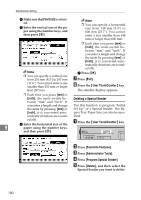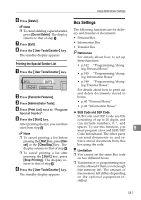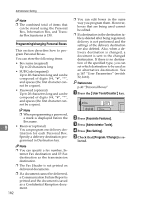Ricoh 3045 User Instructions - Page 195
Programming/changing Information, Boxes
 |
View all Ricoh 3045 manuals
Add to My Manuals
Save this manual to your list of manuals |
Page 195 highlights
Using Administrator Settings With a programmed password A Enter apassword using the number keys, and then press [OK]. • Password (optional) Up to 20 characters long and can be composed of digits 0-9, "#", "*", and spaces (the first character cannot be a space). When programming a password, a mark is displayed before the Box name. Note ❒ You can edit boxes in the same way you program them. However, boxes that are being used cannot be edited. Note ❒ If you make a mistake, press [Clear] or the {Clear/Stop} key, and then try again. F Press [Delete]. Note ❒ To cancel deleting a box, press [Do not Delete]. The display returns to that of step E. G Press [Exit]. ❒ If a destination in the destination list is deleted after being registered, delivery is not performed and the settings of the delivery destination are also deleted. Also, when a delivery destination is changed, a document is sent to the changed destination. If there is no destination of the specified type, you can set which destination to be used as an alternative destination. See p.167 "User Parameters" (switch 32, bit 0). H Press the {User Tools/Counter} key. Reference p.42 "Information Boxes" The standby display appears. Programming/changing Information A Press the {User Tools/Counter} key. 9 Boxes This section describes how to set up an Information Box. You can store the following items: • Box name (required) Up to 20 characters long • SEP Code (required) Up to 20 characters long and can be composed of digits 0-9, "#", "*", and spaces (the first character cannot be a space). B Press [Facsimile Features]. C Press [Administrator Tools]. D Press [Box Setting]. E Check that [Program / Change] is se- lected. 185