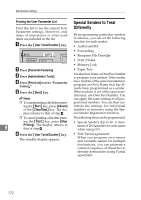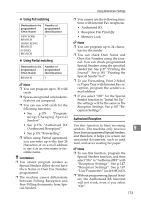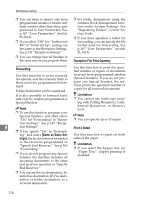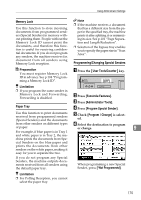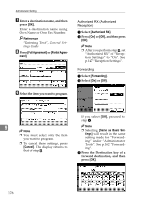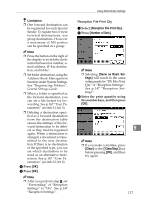Ricoh 3045 User Instructions - Page 182
Special Senders to Treat, Differently
 |
View all Ricoh 3045 manuals
Add to My Manuals
Save this manual to your list of manuals |
Page 182 highlights
Administrator Setting Printing the User Parameter List Special Senders to Treat Print this list to see the current User Parameter settings. However, only items of importance or often-used items are included in the list. A Press the {User Tools/Counter} key. Differently By programming particular senders in advance, you can set the following function for each sender: • Authorized RX • Forwarding • Reception File Print Qty • Print 2 Sided • Memory Lock B Press [Facsimile Features]. • Paper Tray C Press [Administrator Tools]. Use the Own Name or Own Fax Number to program your senders. If the sender D Press [Print List] next to "Parameter Setting". E Press the {Start} key. has a machine of the same manufacturer, program an Own Name that has already been programmed as a sender. If the machine is not of the same manufacturer, use Own Fax Number. You Note can apply the same settings to all pro- ❒ To cancel printing alist before press- grammed numbers. You can then cus- ing the {Start} key, press [Cancel] tomize the settings for individual or the {Clear/Stop} key. The dis- numbers as necessary using the Spe- play returns to that of step D. cial Sender Registration function. ❒ To cancel printing a list after press- The following items can be programmed. ing the {Start} key, press [Stop • Special Senders (Up to 30. A maxi- 9 Printing]. The display returns to that of step D. mum of 20 characters for each name when using G3.) F Press the {User Tools/Counter} key. The standby display appears. • Full/Partial agreement When you program own names and facsimile names for multiple destinations, you can program a common sequence of characters to identify destinations using Partial agreement. 172