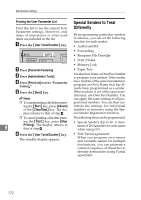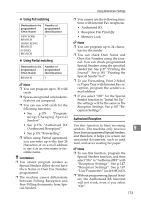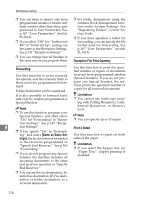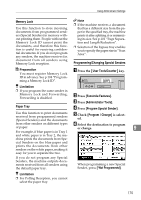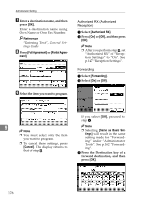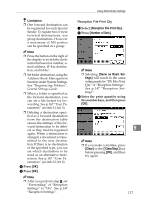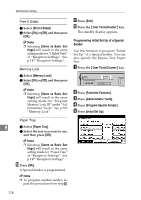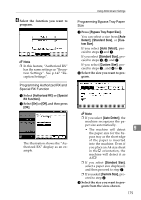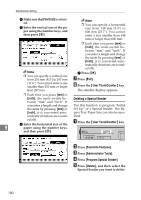Ricoh 3045 User Instructions - Page 185
Memory Lock, Paper Tray, Programming/Changing Special Senders
 |
View all Ricoh 3045 manuals
Add to My Manuals
Save this manual to your list of manuals |
Page 185 highlights
Using Administrator Settings Memory Lock Use this function to store incoming documents from programmed senders (Special Senders) in memory without printing them. People without the Memory Lock ID cannot print the documents, and therefore this function is useful for receiving confidential documents. If you do not program any senders, the machine receives fax document from all senders using Memory Lock reception. Note ❒ If the machine receives a document that has a different size from the paper in the specified tray, the machine prints it after splitting it or minimizing its size. See p.101 "Page Separation and Length Reduction". ❒ Selection of the bypass tray enables you to specify the paper size in "Scan Area". Programming/Changing Special Senders Preparation You must register Memory Lock ID in advance. See p.194 "Programming a Memory Lock ID". A Press the {User Tools/Counter} key. Limitation ❒ If you program the same sender in Memory Lock and Forwarding, Forwarding is disabled. B Press [Facsimile Features]. C Press [Administrator Tools]. Paper Tray D Press [Program Special Sender]. Use this function to print documents received from programmed senders (Special Senders) and the documents E Check [Program / Change] is select- ed. from other senders on different types of paper. F Select the destination to program or change. 9 For example, if blue paper is in Tray 1 and white paper is in Tray 2, the ma- chine prints the documents from Spe- cial Senders on the blue paper and prints the documents from other senders on the white paper, making it easy for you to separate the two. If you do not program any Special Senders, the machine outputs documents received from all senders using the default paper tray. When programming a new Special Sender, press [*Not Programmed]. Limitation ❒ For Polling Reception, you cannot select the paper tray. 175