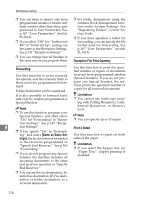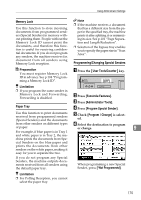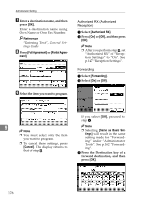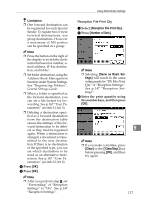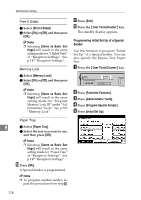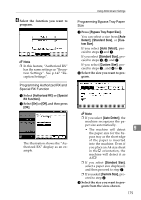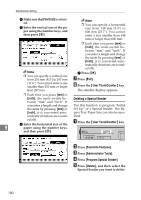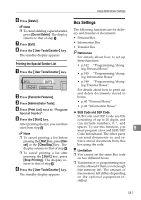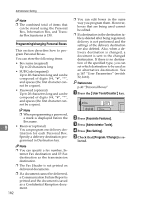Ricoh 3045 User Instructions - Page 189
Authorized RX, Special, RX Function, Bypass Tray Paper Size, Detect, Standard Size, tom Size, Auto
 |
View all Ricoh 3045 manuals
Add to My Manuals
Save this manual to your list of manuals |
Page 189 highlights
F Select the function you want to program. Note ❒ In this feature, "Authorized RX" has the same settings as "Reception Settings". See p.147 "Reception Settings". Programming Authorized RX and Special RX Function A Select [Authorized RX] or [Special RX Function]. B Select [On] or [Off], and then press [OK]. The illustration shows the "Authorized RX" display as an example. Using Administrator Settings Programming Bypass Tray Paper Size A Press [Bypass Tray Paper Size]. You can select a size from [Auto Detect], [Standard Size], or [Custom Size]. If you select [Auto Detect], proceed to steps B and G. If you select [Standard Size], proceed to steps B, C, and G. If you select [Custom Size], proceed to steps B , and D to G. B Select the size you want to program. Note ❒ If you select [Auto Detect], the machine recognizes the pa- per size automatically. • The machine will detect 9 the paper size for the by- pass tray as the short edge of the paper is inserted into the machine. Even if you place an A4 size sheet in theK orientation, the machine will detect it as A3L. ❒ If you select [Standard Size], select a paper size displayed, and then proceed to step G. ❒ If you select [Custom Size], proceed to step D. C Select the size you want to program from the sizes shown. 179