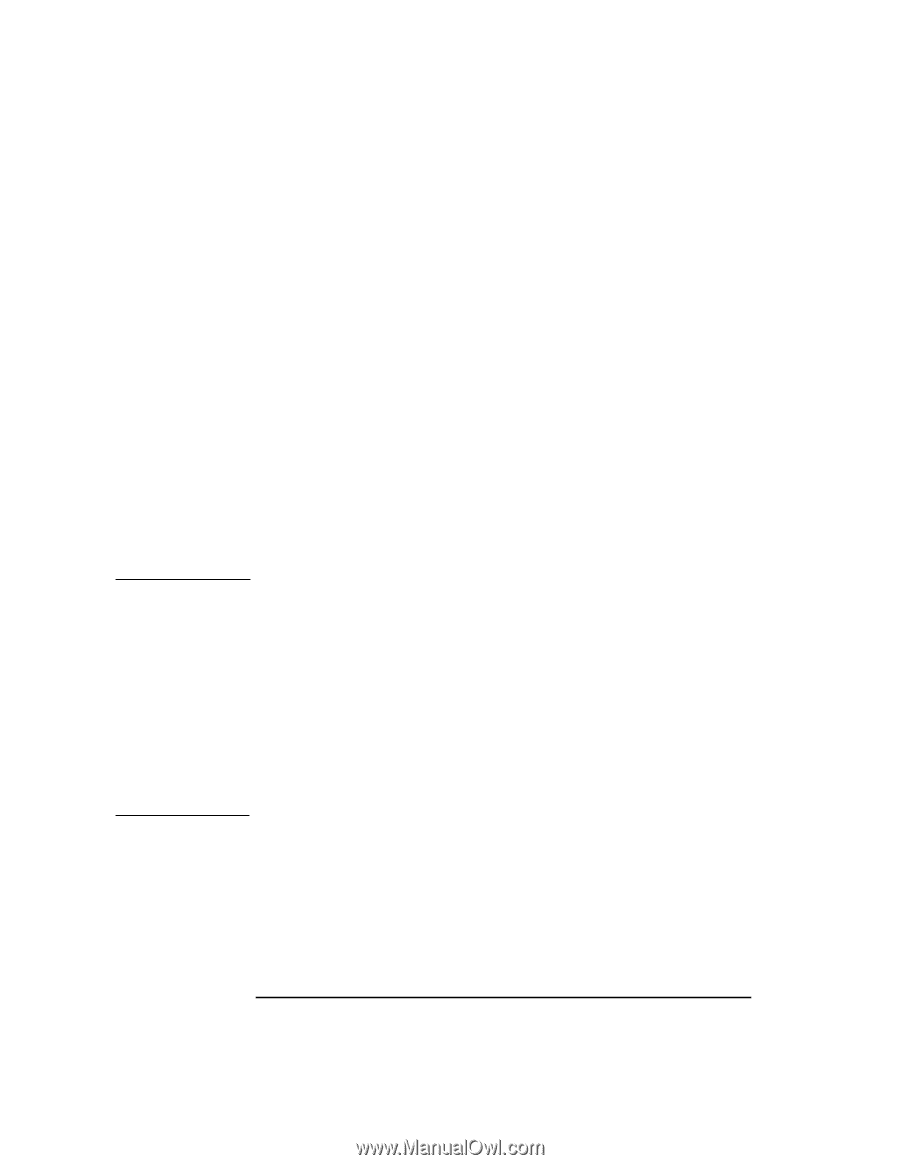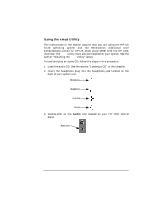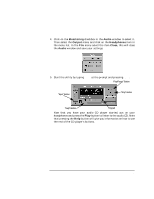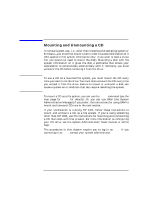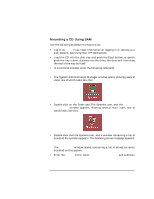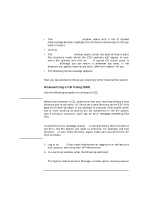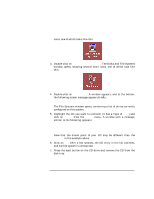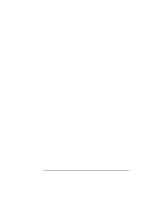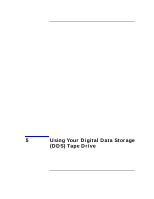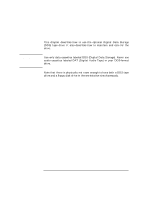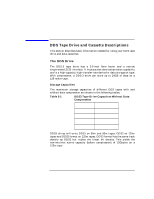HP Visualize J5000 hp Visualize J5000, J7000 workstations owner's guide (a4978 - Page 100
Unmounting a CD Using SAM
 |
View all HP Visualize J5000 manuals
Add to My Manuals
Save this manual to your list of manuals |
Page 100 highlights
NOTE Using Your CD Drive Mounting and Unmounting a CD • The Select a Disk to Add... window opens with a list of unused mass-storage devices. Highlight the CD device containing the CD you want to mount. • Click on OK. • The Add CD-ROM Disk window opens. Enter the desired mount point (the directory under which the CD's contents will appear in your entire file system) and click on OK. A typical CD mount point is /dev/CD, although you can mount it wherever you want. If the directory you specify does not yet exist, SAM will create it for you. • The following screen message appears: Mounting file system... Now you can access the CD as you would any other mounted file system. Unmounting a CD Using SAM Use the following procedure to unmount a CD: Before you unmount a CD, make sure that your working directory (the directory you're currently "in") is not set to any directory on the CD-this goes for all shell windows. If you attempt to unmount a file system when one or more working directories are set somewhere in the file system you're trying to unmount, you'll get an error message something like this: cannot unmount /dev/CD: device busy To avoid this error message, simply cd to some directory that is known to not be in the file system you want to unmount; for example, the root directory / or your home directory. Again, make sure you do this for all shell windows. 1. Log in as root. If you need information on logging in or setting up a user account, see Using Your HP Workstation. 2. In a terminal window, enter the following command: sam Return The System Administration Manager window opens, showing several 100 Chapter 4