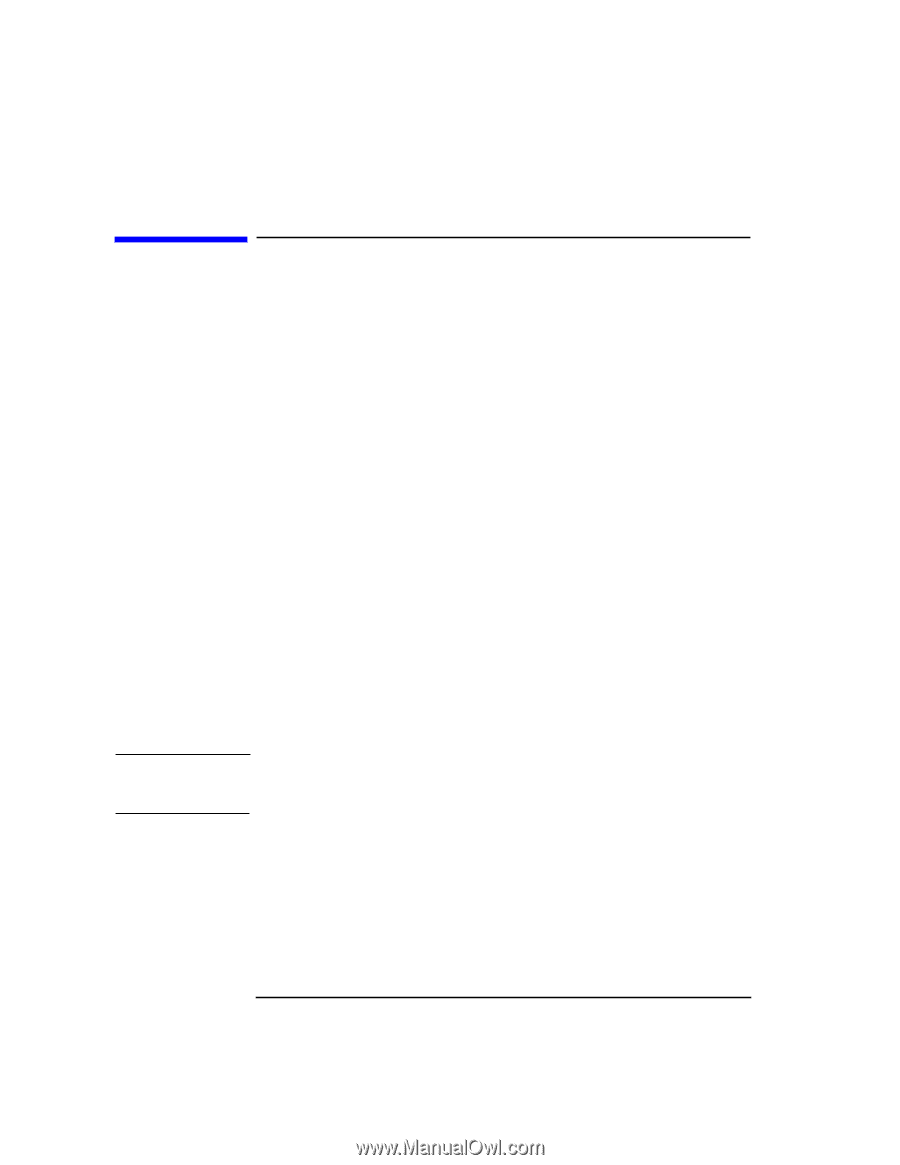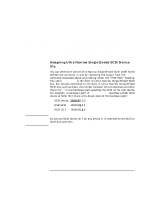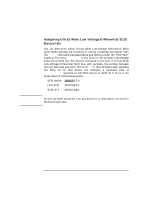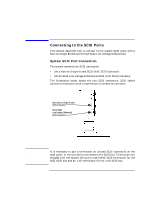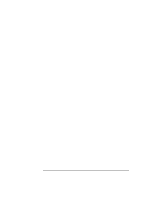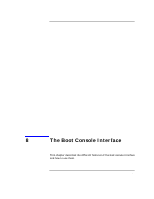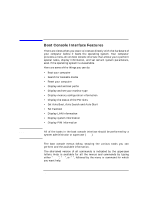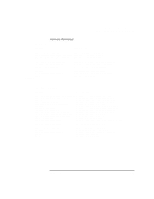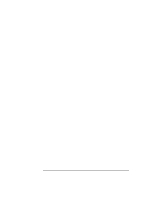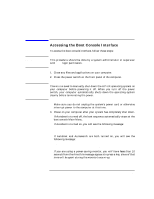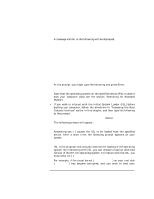HP Visualize J5000 hp Visualize J5000, J7000 workstations owner's guide (a4978 - Page 138
Boot Console Interface Features,
 |
View all HP Visualize J5000 manuals
Add to My Manuals
Save this manual to your list of manuals |
Page 138 highlights
NOTE The Boot Console Interface Boot Console Interface Features Boot Console Interface Features There are times when you want to interact directly with the hardware of your computer before it boots the operating system. Your computer provides a menu-driven boot console interface that allows you to perform special tasks, display information, and set certain system parameters, even if the operating system is unavailable. Here are some of the things you can do: • Boot your computer • Search for bootable media • Reset your computer • Display and set boot paths • Display and set your monitor type • Display memory configuration information • Display the status of the PCI slots • Set Auto Boot, Auto Search and Auto Start • Set Fastboot • Display LAN information • Display system information • Display PIM information All of the tasks in the boot console interface should be performed by a system administrator or superuser (root). The boot console menus follow, showing the various tasks you can perform and the available information. The shortened version of all commands is indicated by the uppercase letters. Help is available for all the menus and commands by typing either "help", "he", or "?", followed by the menu or command for which you want help. 138 Chapter 8