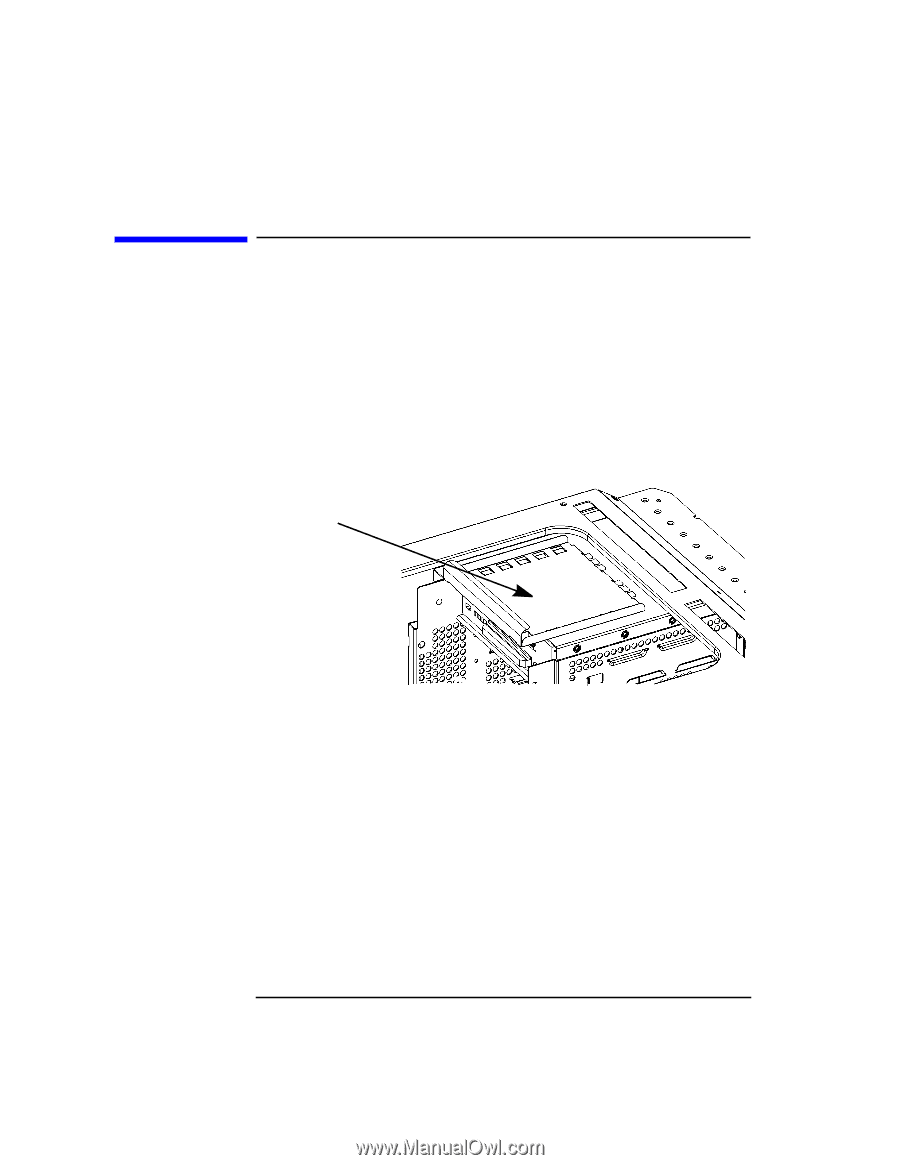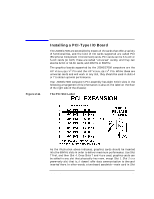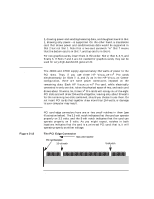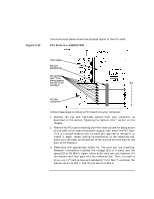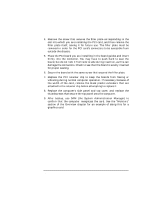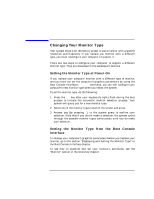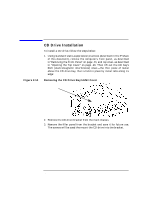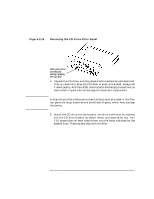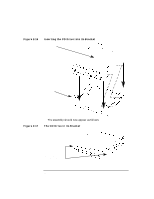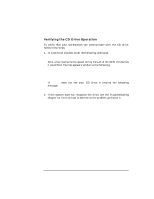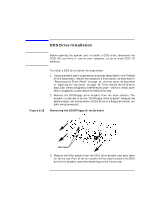HP Visualize J5000 hp Visualize J5000, J7000 workstations owner's guide (a4978 - Page 60
CD Drive Installation, Removing the CD Drive Bay's EMI Cover
 |
View all HP Visualize J5000 manuals
Add to My Manuals
Save this manual to your list of manuals |
Page 60 highlights
Changing Your Computer's Hardware Configuration CD Drive Installation Figure 2-14 CD Drive Installation To install a CD drive, follow the steps below: 1. Using standard static-suppression practices (described in the Preface of this document), remove the computer's front panel, as described in"Removing the Front Panel" on page 44, and top cover, as described in "Opening the Top Cover" on page 46. Then lift out the CD bay's EMI (electromagnetic interference) cover-the thin piece of metal above the CD drive bay, that is held in place by metal tabs along its edge: Removing the CD Drive Bay's EMI Cover CD drive bay's EMI cover 2. Remove the CD drive bracket from the main chassis. 3. Remove the filler panel from the bracket and save it for future use. The screws will be used the mount the CD drive into the bracket. 60 Chapter 2