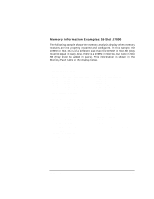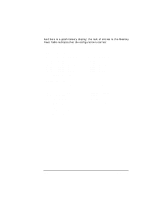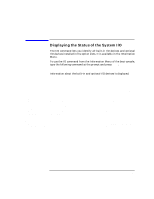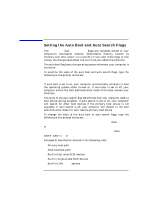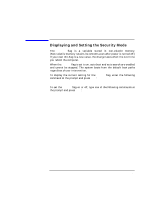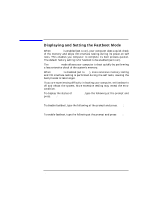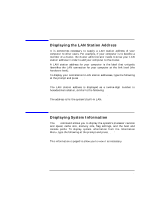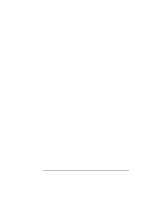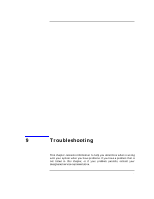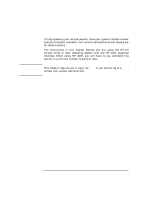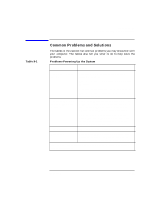HP Visualize J5000 hp Visualize J5000, J7000 workstations owner's guide (a4978 - Page 164
Displaying and Setting the Fastboot Mode,
 |
View all HP Visualize J5000 manuals
Add to My Manuals
Save this manual to your list of manuals |
Page 164 highlights
The Boot Console Interface Displaying and Setting the Fastboot Mode Displaying and Setting the Fastboot Mode When fastboot is enabled (set to on), your computer does a quick check of the memory and skips I/O interface testing during its power-on self tests. This enables you computer to complete its boot process quicker. The default factory setting is for fastboot to be enabled (set to on). The fastboot mode allows your computer to boot quickly by performing a less extensive check of the system's memory. When fastboot is disabled (set to off), more extensive memory testing and I/O interface testing is performed during the self tests, causing the boot process to take longer. If you are experiencing difficulty in booting your computer, set fastboot to off and reboot the system. More extensive testing may reveal the error condition. To display the status of fastboot, type the following at the prompt and press Enter: Configuration Menu: Enter command> fastboot To disable fastboot, type the following at the prompt and press Enter: Configuration Menu: Enter command> fastboot off To enable fastboot, type the following at the prompt and press Enter: Configuration Menu: Enter command> fastboot on 164 Chapter 8