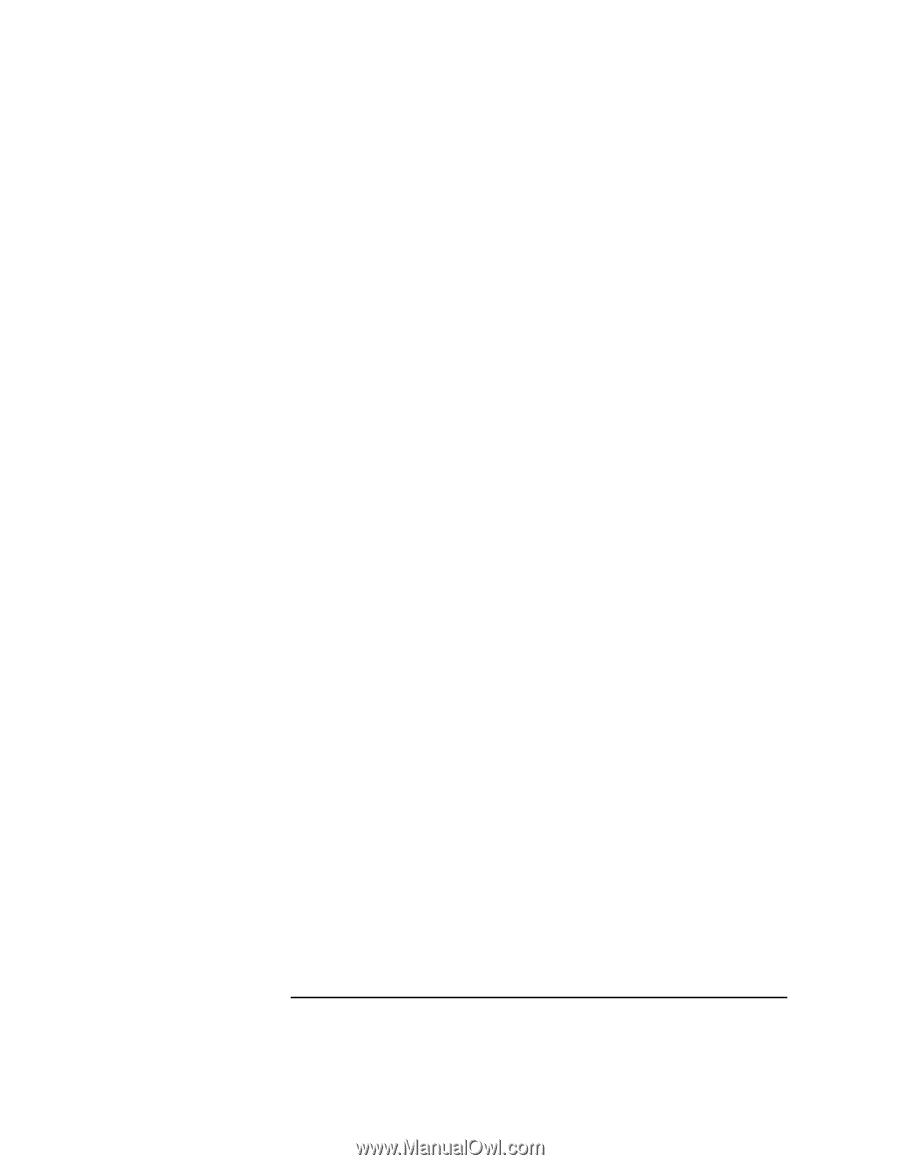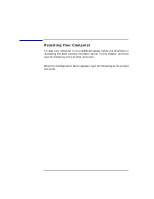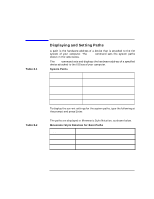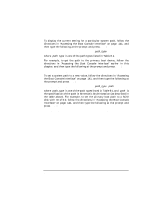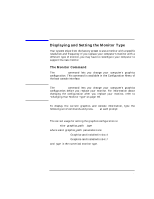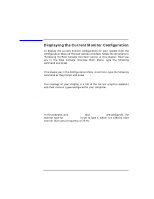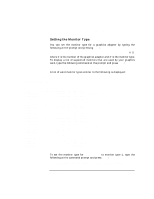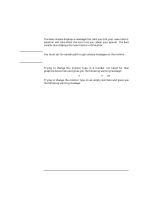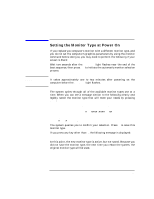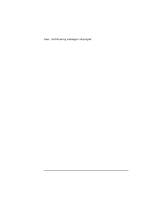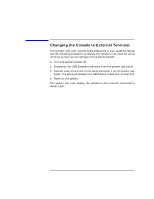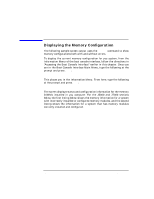HP Visualize J5000 hp Visualize J5000, J7000 workstations owner's guide (a4978 - Page 151
Setting the Monitor Type
 |
View all HP Visualize J5000 manuals
Add to My Manuals
Save this manual to your list of manuals |
Page 151 highlights
The Boot Console Interface Displaying the Current Monitor Configuration Setting the Monitor Type You can set the monitor type for a graphics adapter by typing the following at the prompt and pressing Enter: Configuration Menu: Enter command> monitor graphics(n)tt where n is the number of the graphics adapter and tt is the monitor type. To display a list of supported monitors that are used by your graphics card, type the following command at the prompt and press Enter: Configuration Menu: Enter command> monitor list A list of valid monitor types similar to the following is displayed: Configuration Menu: Enter command > monitor list MONITOR INFORMATION Path ---GRAPHICS(4) GRAPHICS(4) GRAPHICS(4) GRAPHICS(4) GRAPHICS(4) GRAPHICS(4) GRAPHICS(4) GRAPHICS(4) GRAPHICS(4) GRAPHICS(4) GRAPHICS(4) GRAPHICS(4) GRAPHICS(4) GRAPHICS(4) GRAPHICS(4) GRAPHICS(7) GRAPHICS(7) GRAPHICS(7) GRAPHICS(7) GRAPHICS(7) Slot Head Type Size Freq Class 4 1 1 1280x1024 75Hz VESA,Double buffered 4 1 2 1280x1024 75Hz VESA 4 1 3 1280x1024 75Hz VESA,Greyscale 4 1 4 1280x1024 75Hz VESA,Double buffered,Greyscale 4 1 5 1024x768 75Hz VESA 4 1 6 800x600 75Hz VESA 4 1 7 640x480 75Hz VESA 4 1 8 1600x1200 75Hz VESA 4 1 9 1600x1200 75Hz VESA,Greyscale 4 1 10 1200x1600 75Hz VESA 4 1 11 1200x1600 75Hz VESA,Greyscale 4 1 12 1280x1024 72Hz 4 1 13 1280x1024 72Hz Double buffered 4 1 14 640x480 60Hz 4 1 15 --------user defined------- 7 1 1 1280x1024 72Hz 7 1 2 1280x1024 75Hz VESA 7 1 3 1024x768 75Hz 7 1 4 0x0 0Hz SAM Selection 7 1 5 --------user defined------- To set the monitor type for GRAPHICS(4) to monitor type 1, type the following at the command prompt and press Enter: Configuration Menu: Enter command> monitor graphics(4) 1 Chapter 8 151