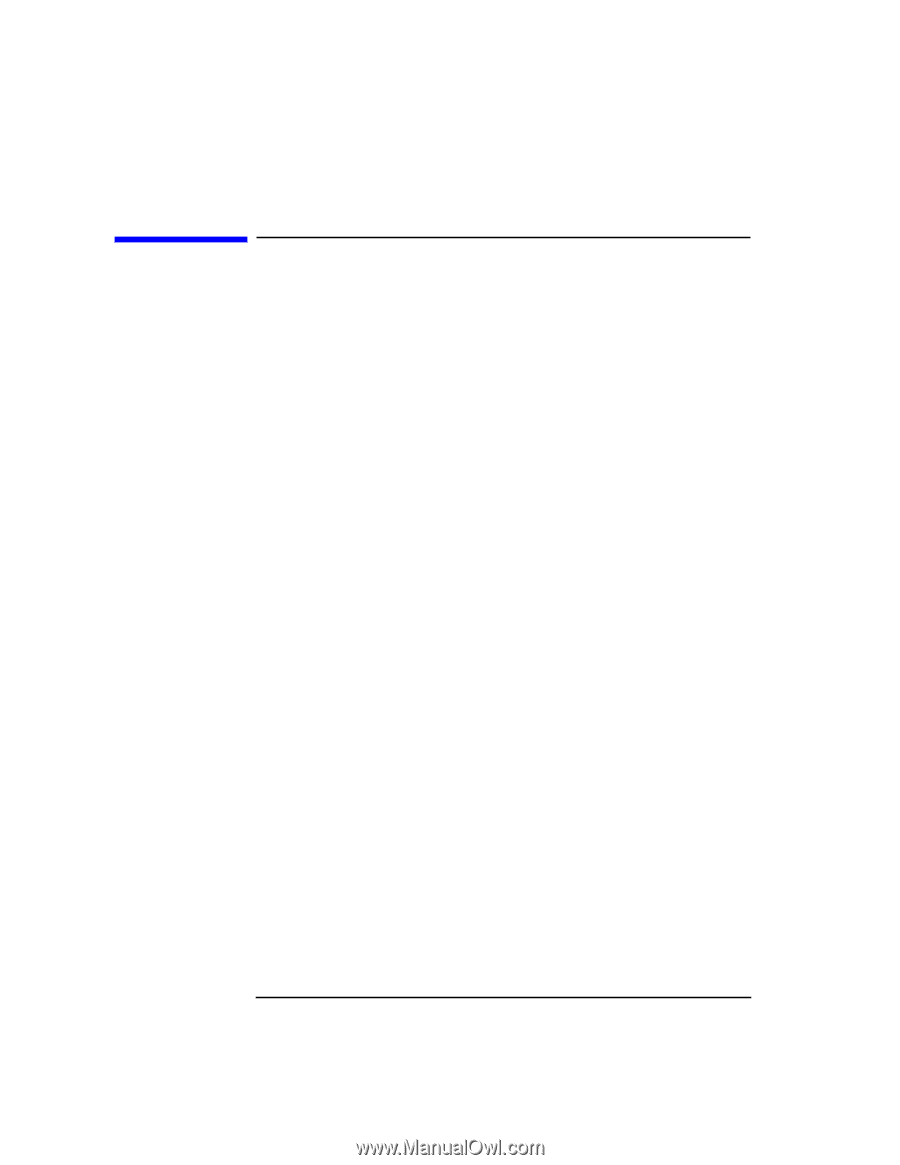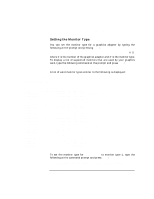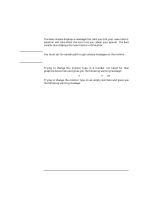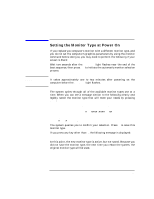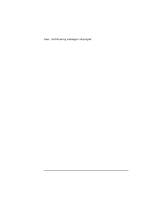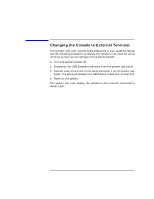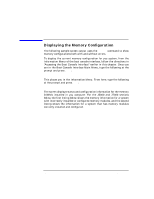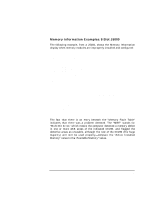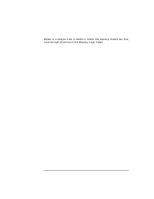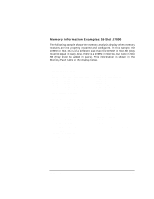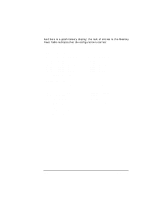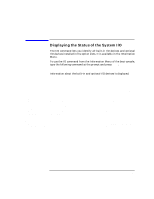HP Visualize J5000 hp Visualize J5000, J7000 workstations owner's guide (a4978 - Page 156
Displaying the Memory Configuration,
 |
View all HP Visualize J5000 manuals
Add to My Manuals
Save this manual to your list of manuals |
Page 156 highlights
The Boot Console Interface Displaying the Memory Configuration Displaying the Memory Configuration The following sample screen output uses the memory command to show memory configurations both with and without errors. To display the current memory configuration for you system, from the Information Menu of the boot console interface, follow the directions in "Accessing the Boot Console Interface" earlier in this chapter. Once you are in the Boot Console Interface Main Menu, type the following at the prompt and press Enter: Main Menu: Enter command> information This places you in the Information Menu. From here, type the following at the prompt and press Enter: Information Menu: Enter command> memory The screen displays status and configuration information for the memory DIMMs installed in you computer. For the J5000 and J7000 sections below, the first listing below shows the memory information for a system with incorrectly installed or configured memory modules, and the second listing shows the information for a system that has memory modules correctly installed and configured. 156 Chapter 8