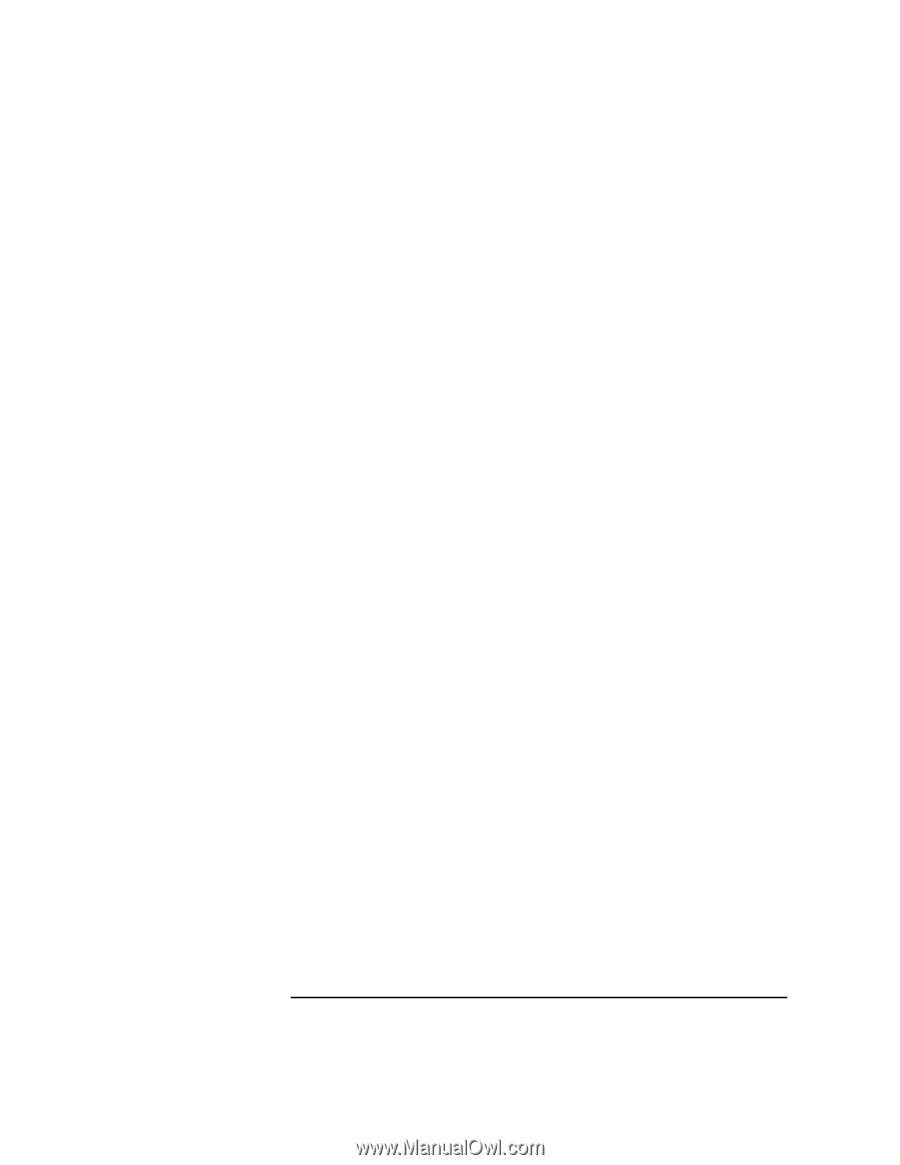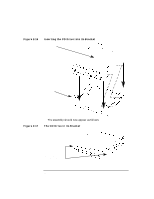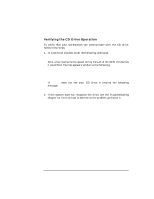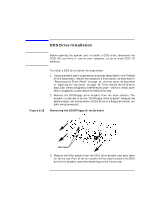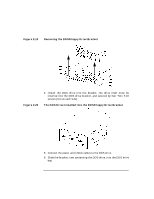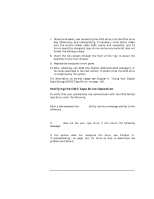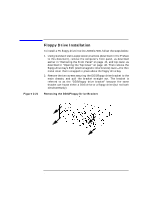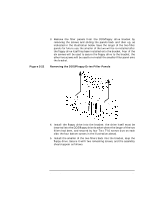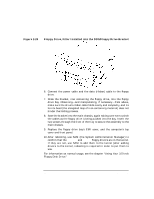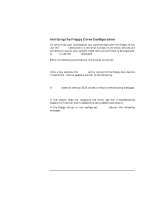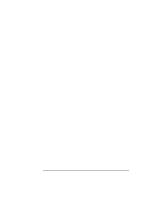HP Visualize J5000 hp Visualize J5000, J7000 workstations owner's guide (a4978 - Page 67
Verifying the DDS Tape Drive Operation
 |
View all HP Visualize J5000 manuals
Add to My Manuals
Save this manual to your list of manuals |
Page 67 highlights
Changing Your Computer's Hardware Configuration DDS Drive Installation 7. Slide the bracket, now containing the DDS drive, into the DDS drive bay. Observing-and manipulating, if necessary-from above, make sure the drive's ribbon cable folds neatly and compactly, and its ferrite bead (the elongated loop of iron-containing material) does not hinder the folding process. 8. Insert the two screws through the front of the tray to secure the assembly to the main chassis. 9. Replace the computer's front panel. 10. After rebooting, use SAM (the System Administration Manager), or the steps described in the next section, to confirm that the DDS drive is recognized by the system. For information on normal usage, see Chapter 5 , "Using Your Digital Data Storage (DDS) Tape Drive," on page 103. Verifying the DDS Tape Drive Operation To verify that your workstation can communicate with the DDS-format tape drive, enter the following: /usr/sbin/ioscan -d stape After a few moments the ioscan utility returns a message similar to the following: H/W Path Class Description 10/0/15/0.3.0 tape HP C1533A If ioscan does not see your tape drive, it will return the following message: ioscan: No hardware found If the system does not recognize the drive, see Chapter 9 , "Troubleshooting," on page 167, for hints on how to determine the problem and solve it. Chapter 2 67