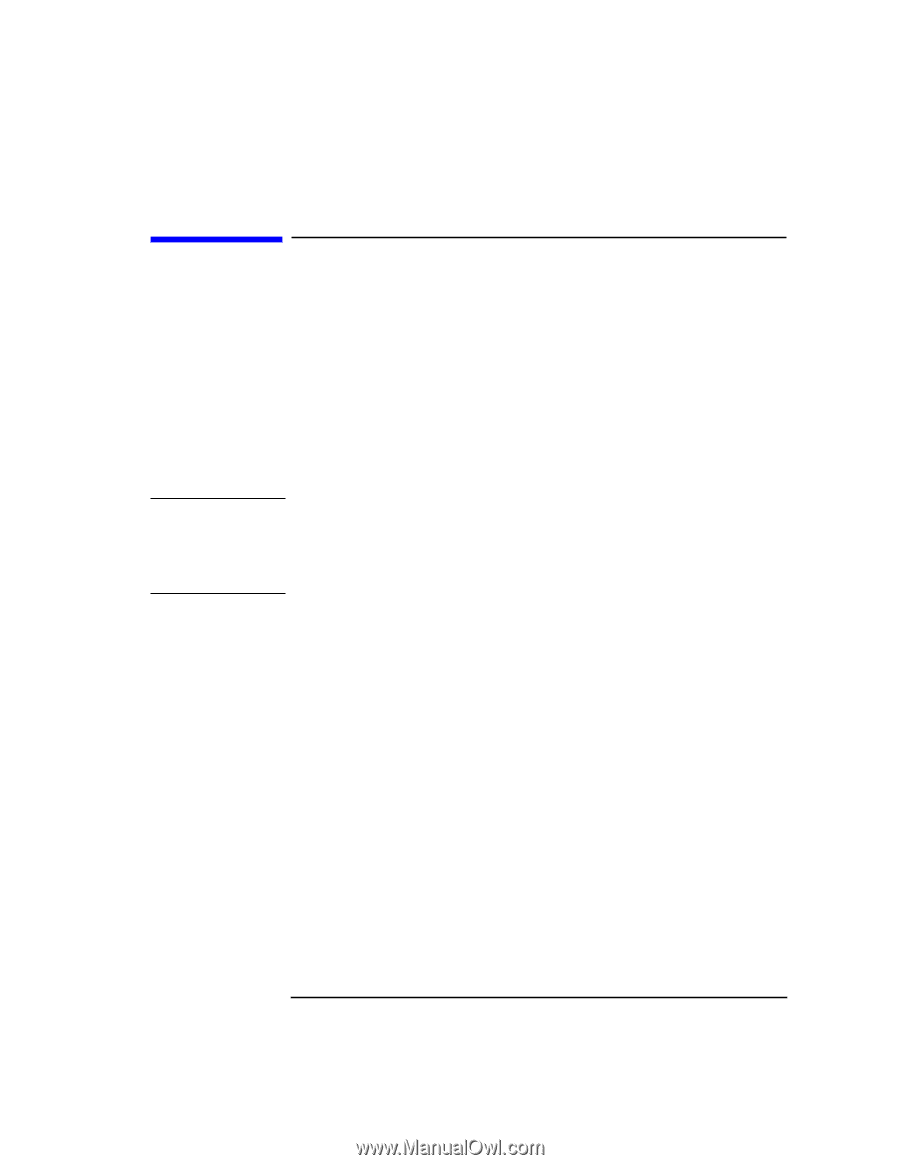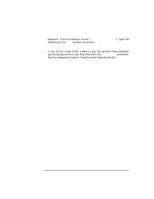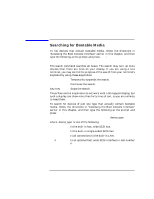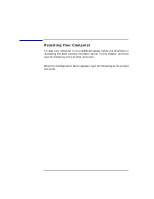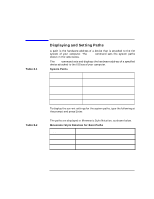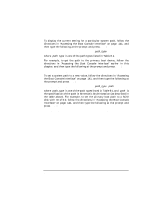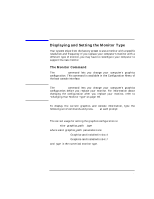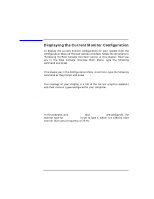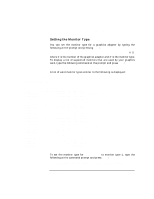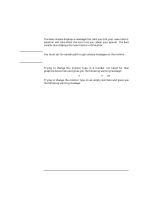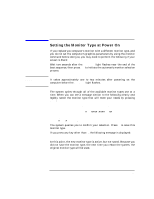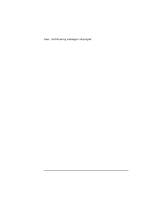HP Visualize J5000 hp Visualize J5000, J7000 workstations owner's guide (a4978 - Page 149
Displaying and Setting the Monitor Type, The Monitor Command
 |
View all HP Visualize J5000 manuals
Add to My Manuals
Save this manual to your list of manuals |
Page 149 highlights
NOTE The Boot Console Interface Displaying and Setting the Monitor Type Displaying and Setting the Monitor Type Your system ships from the factory preset to use a monitor with a specific resolution and frequency. If you replace your computer's monitor with a different type of monitor, you may have to reconfigure your computer to support the new monitor. The Monitor Command The monitor command lets you change your computer's graphics configuration. This command is available in the Configuration Menu of the boot console interface. The monitor command lets you change your computer's graphics configuration before you replace your monitor. For information about changing the configuration after you replace your monitor, refer to "Changing Your Monitor Type" on page 59. To display the current graphics and console information, type the following set of commands and press Enter at each prompt: Main Menu: Enter command> co Configuration Menu: Enter command> mo The correct usage for setting the graphics configuration is: monitor 〈graphics_path〉 〈type〉 where valid 〈graphics_path〉 parameters are: graphics(4) Graphics card installed in slot 4 graphics(7) Graphics card installed in slot 7 and 〈type〉 is the numerical monitor type. Chapter 8 149