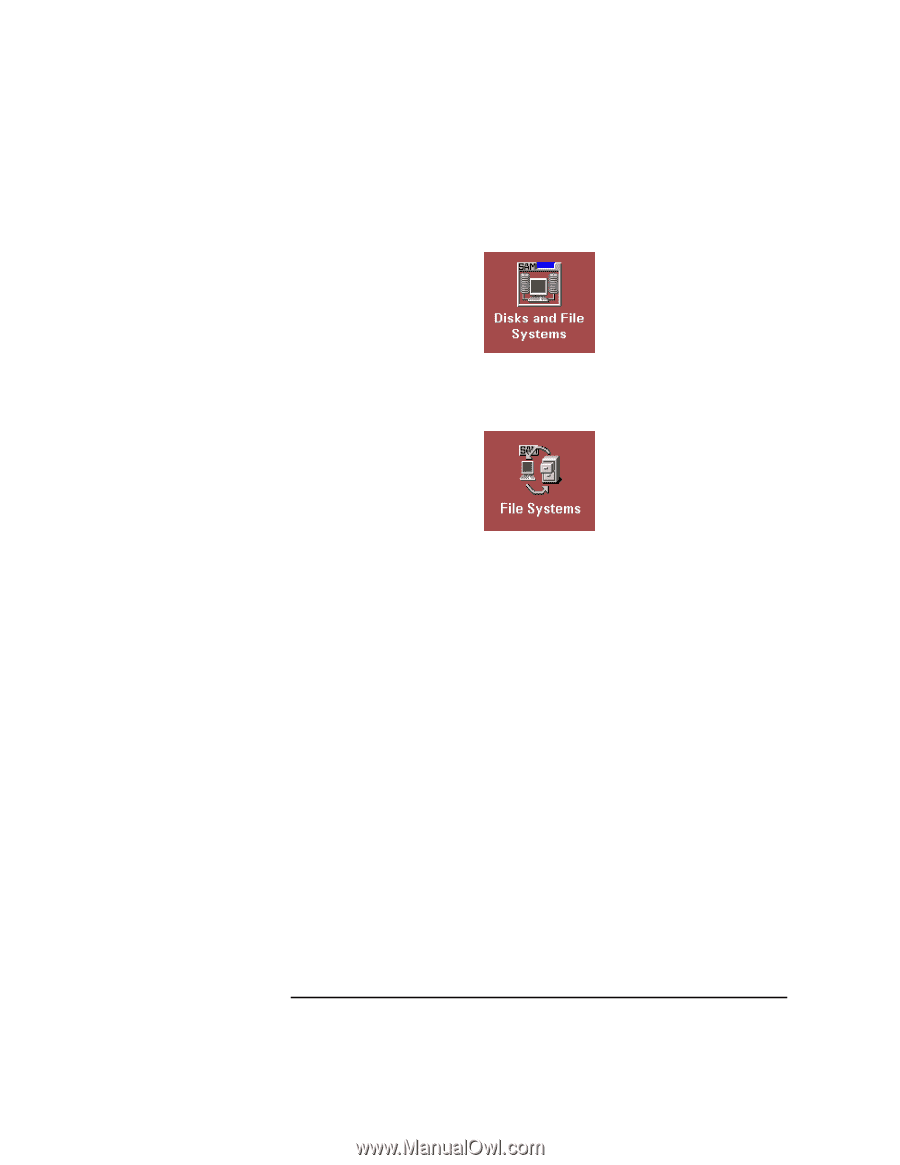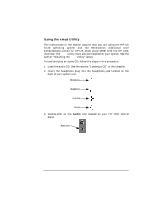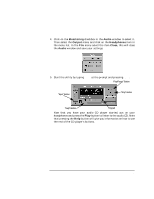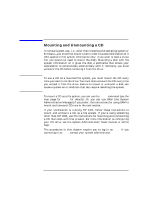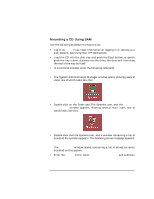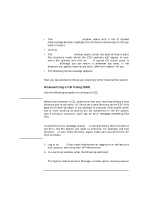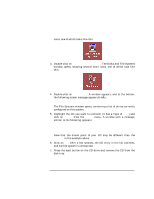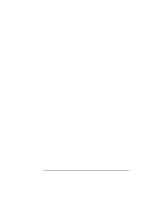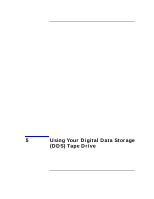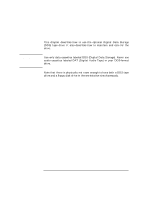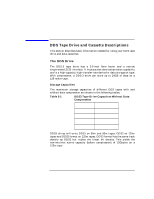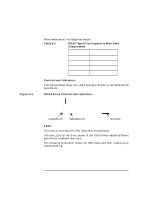HP Visualize J5000 hp Visualize J5000, J7000 workstations owner's guide (a4978 - Page 101
Mounting and Unmounting a CD, The Disks and File Systems
 |
View all HP Visualize J5000 manuals
Add to My Manuals
Save this manual to your list of manuals |
Page 101 highlights
Using Your CD Drive Mounting and Unmounting a CD icons, one of which looks like this: 3. Double-click on Disks and File Systems ->. The Disks and File Systems window opens, showing several more icons, one of which look like this: 4. Double-click on File Systems. A window appears, and at the bottom, the following screen message appears briefly: Scanning the system's hardware... The File Systems window opens, containing a list of drives currently configured on this system. 5. Highlight the CD you want to unmount (it has a Type of CDFS) and click on Remove from the Actions menu. A window with a message, similar to the following, appears: Removing the file system, /dev/CD, means all files in the file system will no longer be available. Do you want to continue and remove this file system? Note that the mount point of your CD may be different than the /dev/CD in the example above. 6. Click on Yes. After a few seconds, the CD entry in the list vanishes, and CD file system is unmounted. 7. Press the eject button on the CD drive and remove the CD from the disk tray. Chapter 4 101