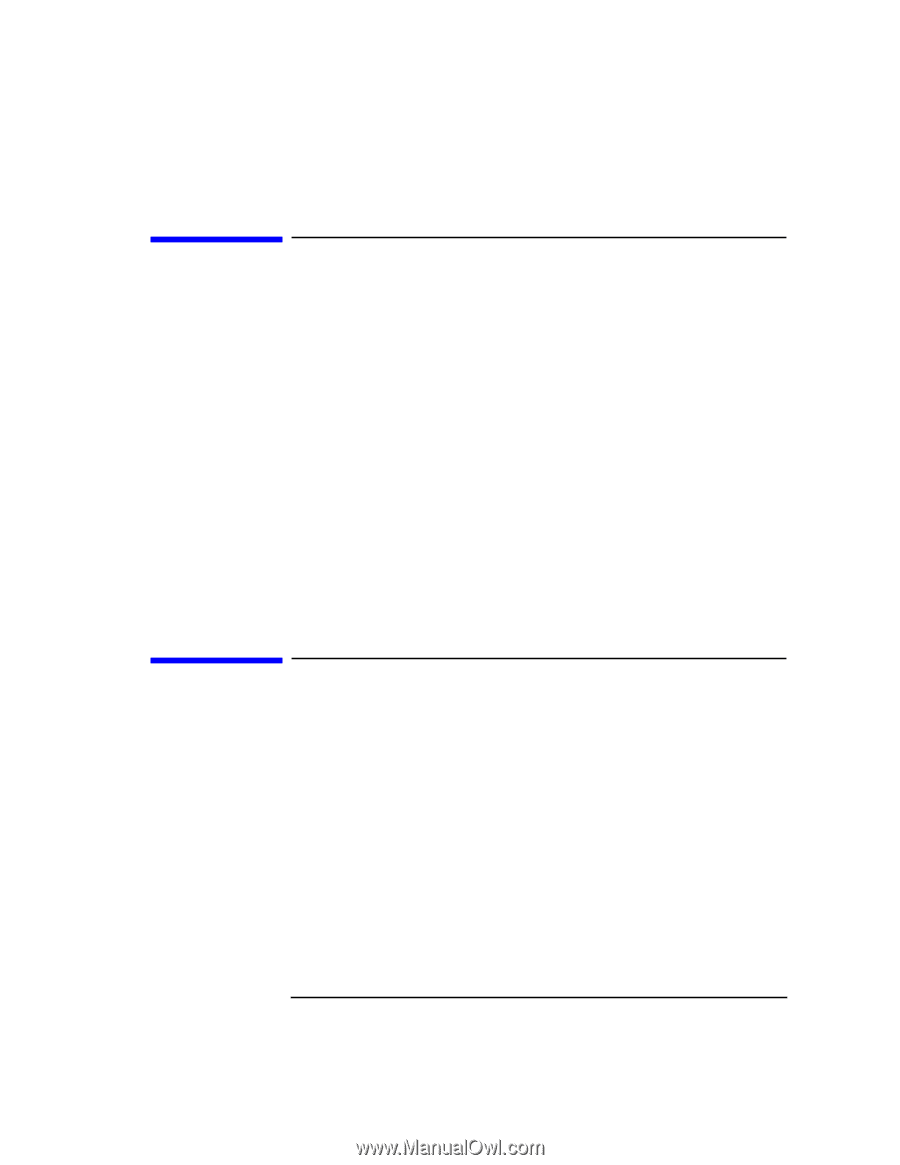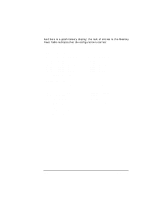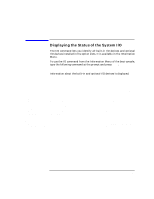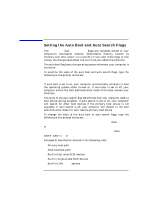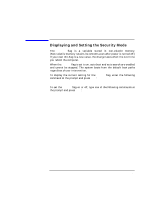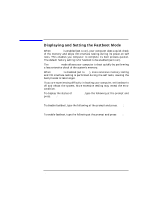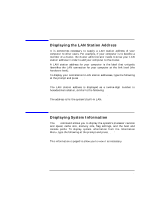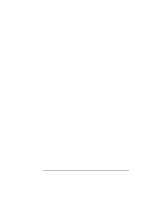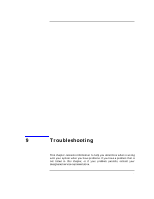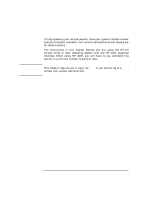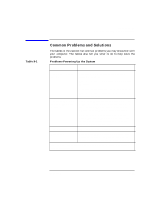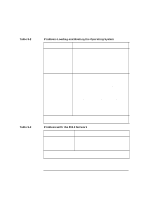HP Visualize J5000 hp Visualize J5000, J7000 workstations owner's guide (a4978 - Page 165
Displaying the LAN Station Address, Displaying System Information,
 |
View all HP Visualize J5000 manuals
Add to My Manuals
Save this manual to your list of manuals |
Page 165 highlights
The Boot Console Interface Displaying the LAN Station Address Displaying the LAN Station Address It is sometimes necessary to supply a LAN station address of your computer to other users. For example, if your computer is to become a member of a cluster, the cluster administrator needs to know your LAN station address in order to add your computer to the cluster. A LAN station address for your computer is the label that uniquely identifies the LAN connection for your computer at the link level (the hardware level). To display your workstation's LAN station addresses, type the following at the prompt and press Enter: Information Menu: Enter command> lanaddress The LAN station address is displayed as a twelve-digit number in hexadecimal notation, similar to the following: LAN Station Addresses: 001083-789abc The address is for the system's built-in LAN. Displaying System Information The all command allows you to display the system's processor revision and speed, cache size, memory size, flag settings, and the boot and console paths. To display system information from the Information Menu, type the following at the prompt and press Enter: Information Menu: Enter command> all This information is paged to allow you to view it as necessary. Chapter 8 165