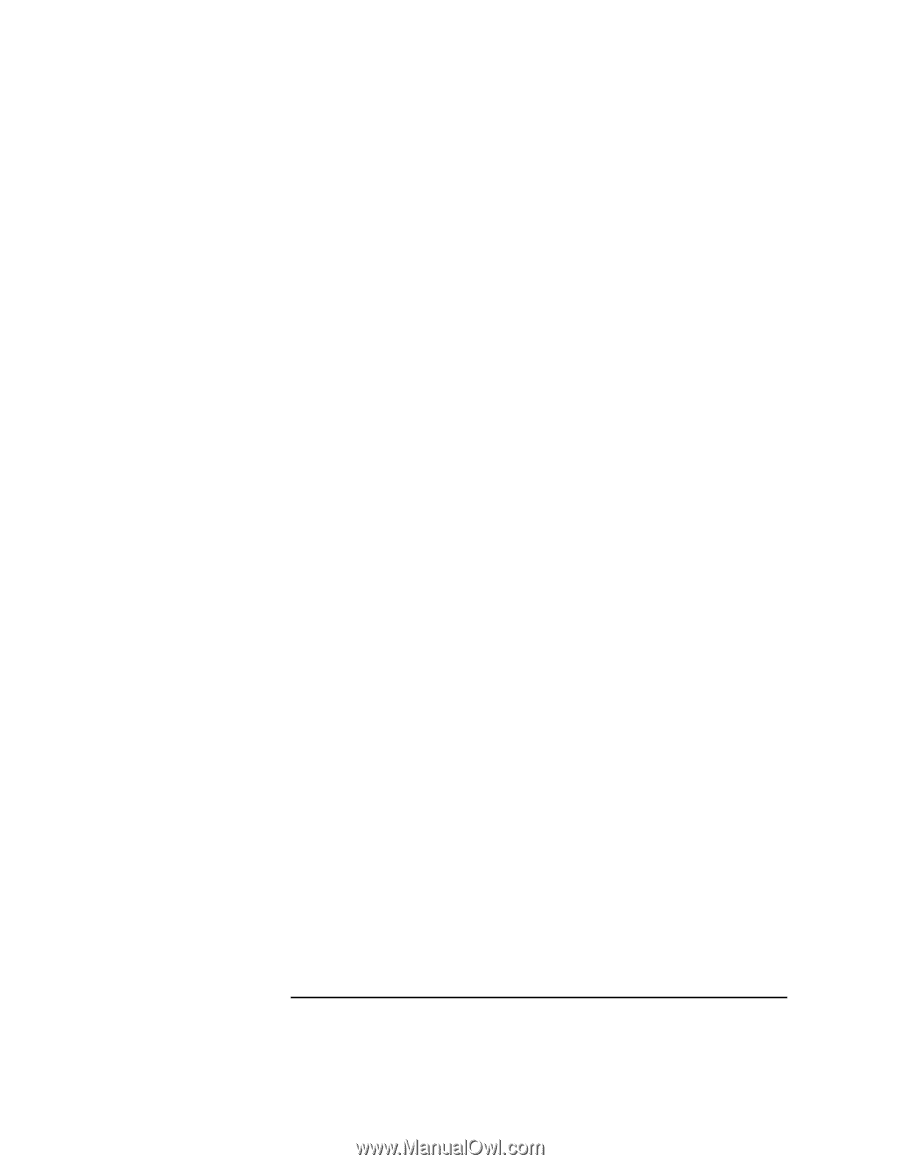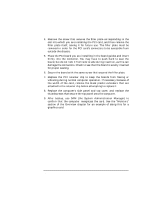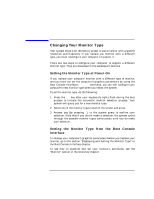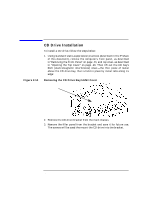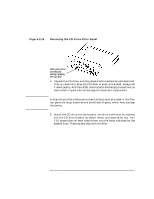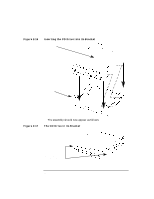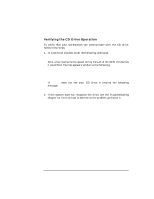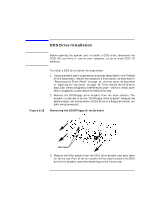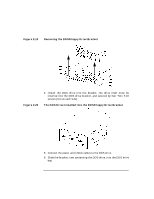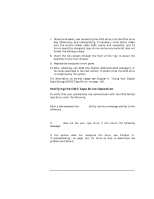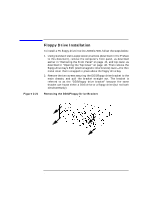HP Visualize J5000 hp Visualize J5000, J7000 workstations owner's guide (a4978 - Page 63
CD Drive Installation, After rebooting, use SAM the System Administration Manager, or
 |
View all HP Visualize J5000 manuals
Add to My Manuals
Save this manual to your list of manuals |
Page 63 highlights
Changing Your Computer's Hardware Configuration CD Drive Installation 6. Slide the bracket, now containing the CD drive, halfway into the CD drive bay. 7. Connect the power, audio, and ribbon cables into their respective connectors, taking care to fold the ribbon cable neatly, so it won't be crushed during insertion. 8. Finish seating the CD drive bracket into the main chassis, taking care not to pinch the cables as the CD drive is being pushed into the bay. Insert the two screws through the front of the tray to secure the assembly to the main chassis. 9. Replace the CD EMI cover, again taking care not to pinch the cables. 10. Replace the computer's top panel and front panel. 11. After rebooting, use SAM (the System Administration Manager), or the steps in the next section, to confirm that the CD drive is recognized by the system. For information on normal usage, see the chapter "Using Your CD Drive." Chapter 2 63