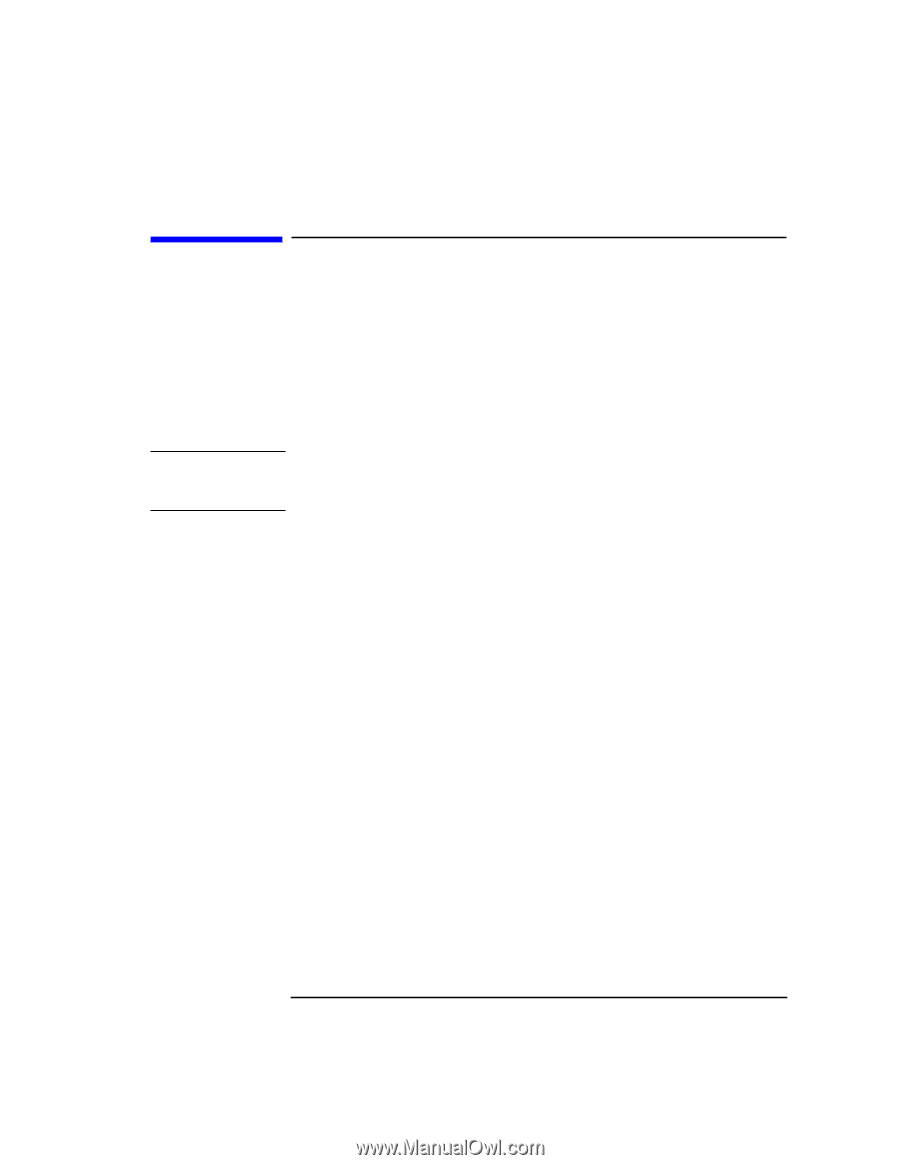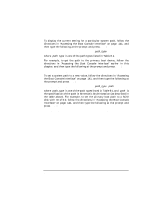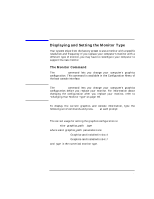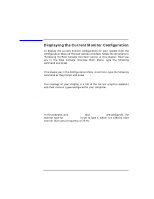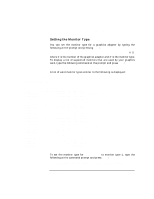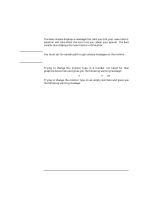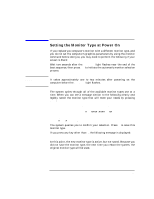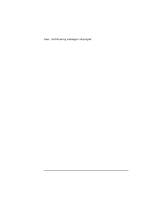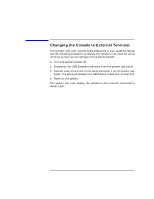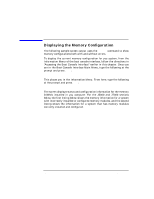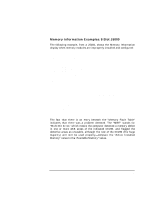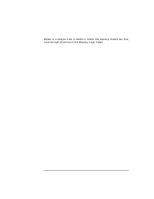HP Visualize J5000 hp Visualize J5000, J7000 workstations owner's guide (a4978 - Page 153
Setting the Monitor Type at Power On,
 |
View all HP Visualize J5000 manuals
Add to My Manuals
Save this manual to your list of manuals |
Page 153 highlights
NOTE The Boot Console Interface Setting the Monitor Type at Power On Setting the Monitor Type at Power On If you replace you computer's monitor with a different monitor type, and you do not set the computer's graphics parameters by using the monitor command before doing so, you may need to perform the following if your screen is blank: Wait two seconds after the Num Lock light flashes near the end of the boot sequence, then press Tab to initiate the automatic monitor selection process. It takes approximately one to two minutes after powering on the computer before the Num Lock light flashes. The system cycles through all of the available monitor types one at a time. When you can see a message similar to the following clearly and legibly, select the monitor type that will meet your needs by pressing Enter: Path Slot Head Type Size Freq Class GRAPHICS(4) 4 1 n nnnnxnnnn nnHz Press [Return] to select this monitor type (type n of n types). The system queries you to confirm your selection. Press Y to save this monitor type. If you press any key other than Y, the following message is displayed: Monitor type not saved. At this point, the new monitor type is active, but not saved. Because you did not save the monitor type, the next time you reboot the system, the original monitor type will be used. Chapter 8 153