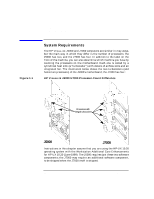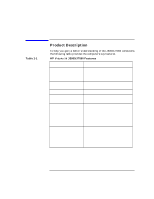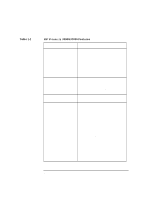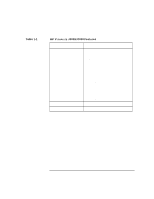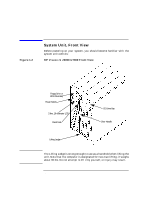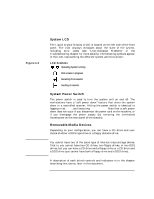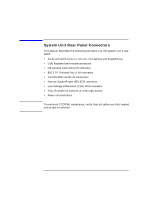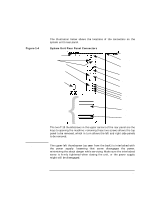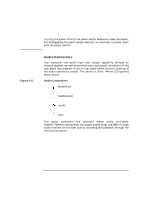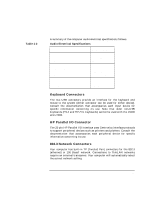HP Visualize J5000 hp Visualize J5000, J7000 workstations owner's guide (a4978 - Page 23
System LCD, System Power Switch, Removable-Media Devices, LCD Symbols
 |
View all HP Visualize J5000 manuals
Add to My Manuals
Save this manual to your list of manuals |
Page 23 highlights
Figure 1-3 NOTE System Overview System Unit, Front View System LCD The Liquid Crystal Display (LCD) is located on the left side of the front panel. The LCD displays messages about the state of the system, including error codes (see "LCD-Indicated Problems" in the Troubleshooting chapter for more details). The following symbols appear in the LCD, representing the different system activities shown: LCD Symbols Operating System running Disk access in progress Receiving from network Sending to network System Power Switch The power switch is used to turn the system unit on and off. The workstations have a "soft power down" feature that shuts the system down in a controlled manner. Hitting the power switch is identical to logging in as root, and executing shutdown -q. Note that a soft power down does not occur if you disconnect the power cord on the machine, or if you disengage the power supply (by removing the interlocked thumbscrew on the rear panel of the chassis). Removable-Media Devices Depending on your configuration, you can have a CD drive and your choice of either a DDS tape drive or a floppy diskette drive. You cannot have two of the same type of internal mass-storage device. That is, you cannot have two CD drives, two floppy drives, or two DDS drives, but you can have a CD drive and a floppy drive or a CD drive and a DDS drive (you cannot have both a floppy drive and a DDS drive). A description of each drive's controls and indicators is in the chapter describing that device, later in this document. Chapter 1 23