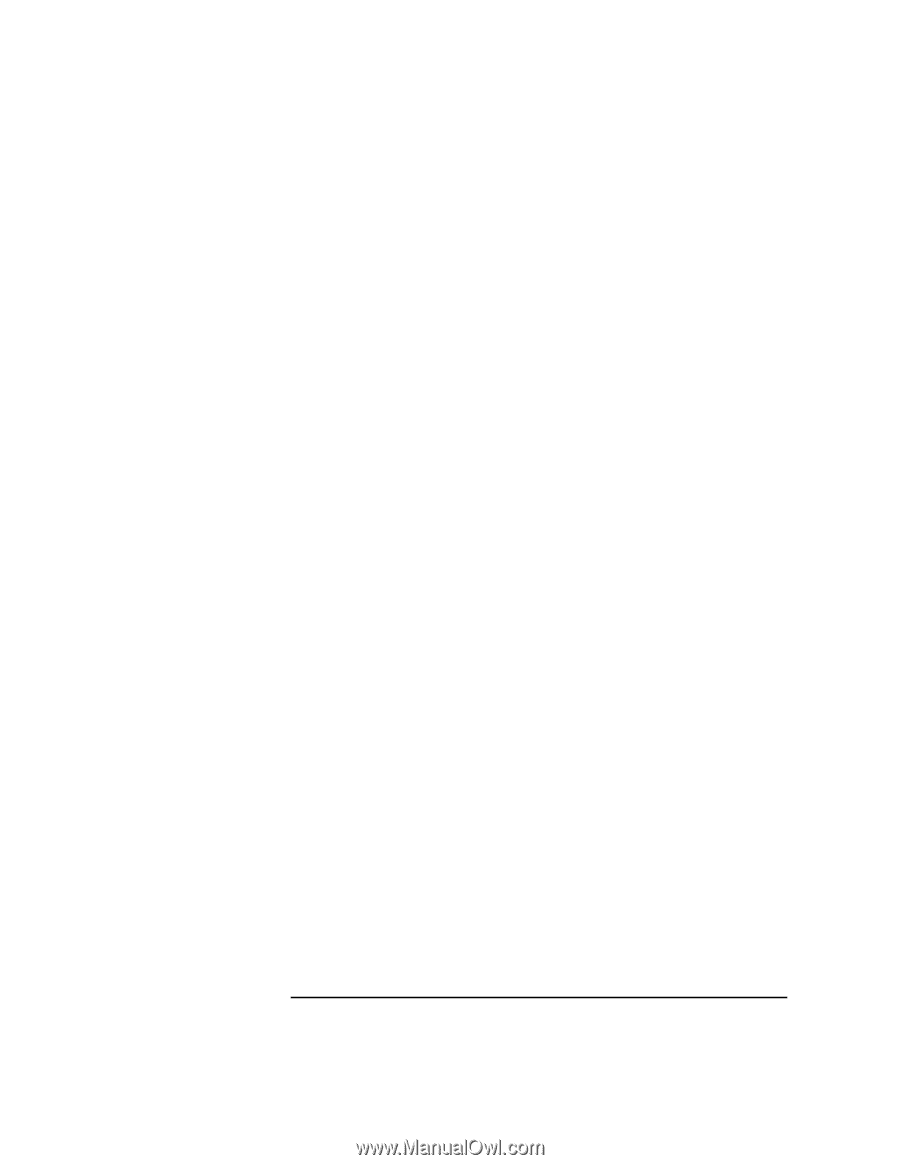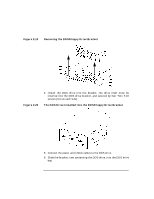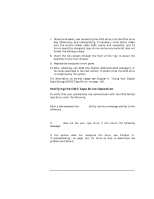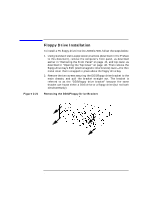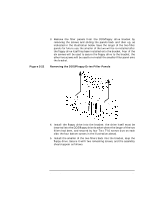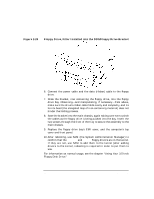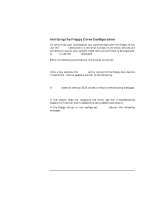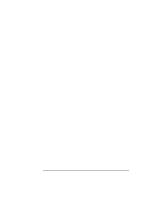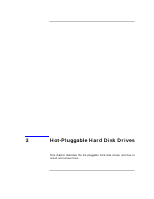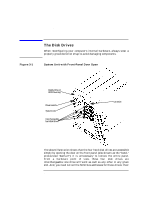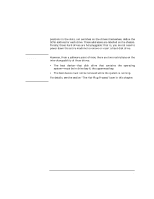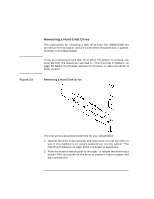HP Visualize J5000 hp Visualize J5000, J7000 workstations owner's guide (a4978 - Page 71
Verifying the Floppy Drive Configuration
 |
View all HP Visualize J5000 manuals
Add to My Manuals
Save this manual to your list of manuals |
Page 71 highlights
Changing Your Computer's Hardware Configuration Floppy Drive Installation Verifying the Floppy Drive Configuration To verify that your workstation can communicate with the floppy drive, use the ioscan command in a terminal window to see which devices are currently in use on your system. Note that you will have to be superuser or root to use the ioscan command. Enter the following command at the prompt and press Enter: /usr/sbin/ioscan -C floppy After a few seconds, the ioscan utility lists all of the floppy disk devices it could find. The list appears similar to the following: H/W Path Class Description 10/0/14/1/4.1 floppy HP_PC_FDC_FLOPPY If ioscan does not see any SCSI drives it returns the following message: ioscan: No hardware found If the system does not recognize the drive, see the Troubleshooting chapter for hints on how to determine the problem and solve it. If the floppy driver is not configured, ioscan returns the following message: ioscan: Device driver floppy is not in the kernel Chapter 2 71