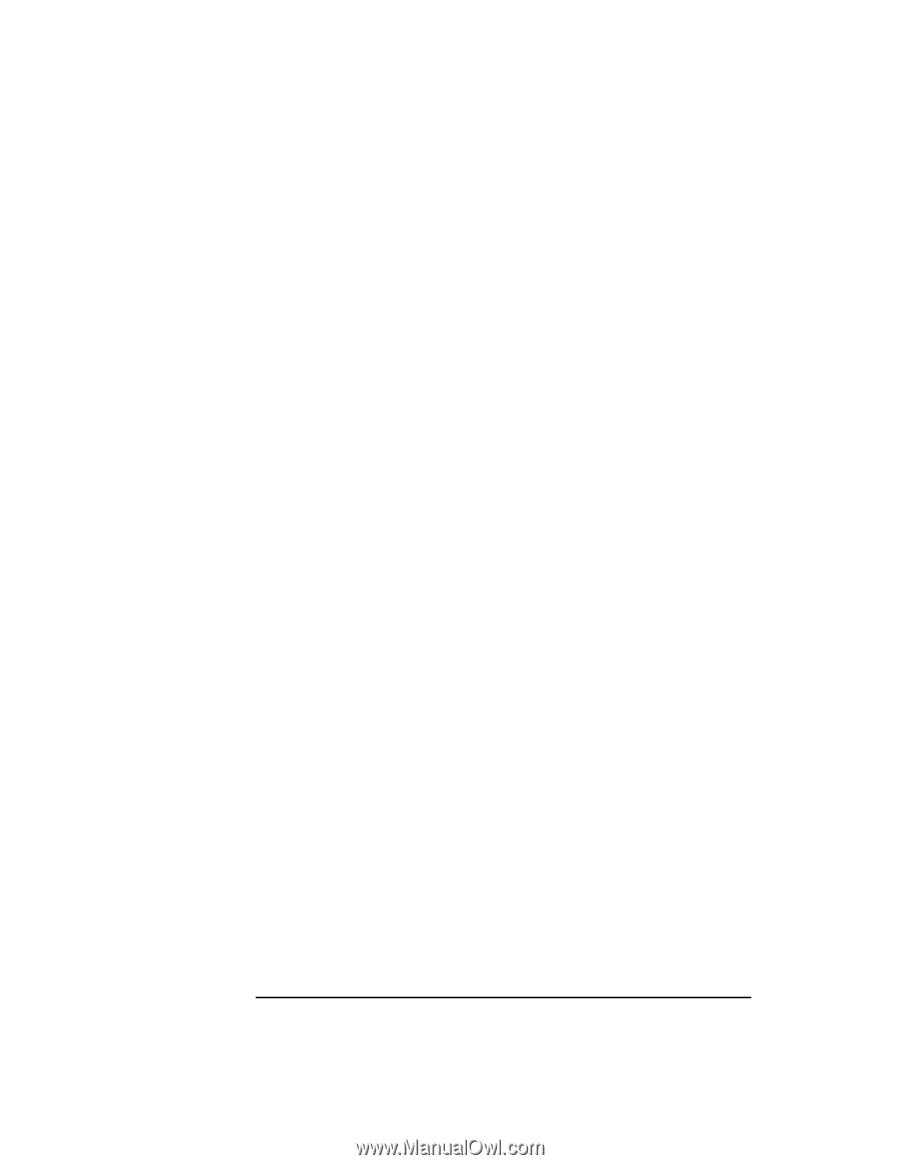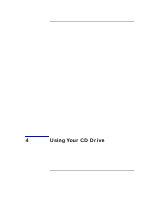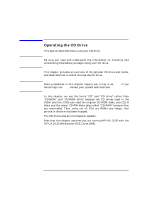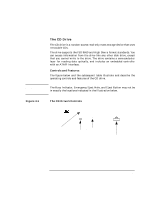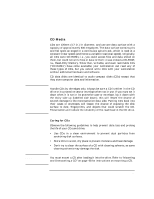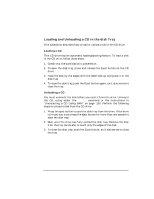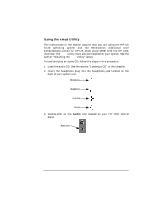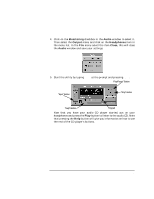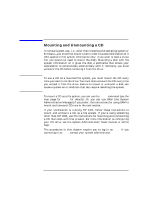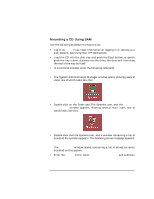HP Visualize J5000 hp Visualize J5000, J7000 workstations owner's guide (a4978 - Page 94
Loading and Unloading a CD in the disk Tray, Loading a CD
 |
View all HP Visualize J5000 manuals
Add to My Manuals
Save this manual to your list of manuals |
Page 94 highlights
Using Your CD Drive Operating the CD Drive Loading and Unloading a CD in the disk Tray This subsection describes how to load or unload a CD in the CD drive. Loading a CD This CD drive has an automatic loading/ejecting feature. To load a disk in the CD drive, follow these steps: 1. Check that the workstation is powered on. 2. To open the disk tray, press and release the Eject button on the CD drive. 3. Hold the disk by the edges with the label side up and place it in the disk tray. 4. To close the disk tray, push the Eject button again, as it also serves to close the tray. Unloading a CD You must unmount the disk before you eject it from the drive. Unmount the CD, using either the umount command or the instructions in "Unmounting a CD Using SAM" on page 100. Perform the following steps to unload a disk from the CD drive: 1. Press the eject button to eject the disk tray from the drive. If the drive is in use, you must press the eject button for more than one second to eject the disk tray. 2. Wait until the drive has fully ejected the disk tray. Remove the disk from the tray. Be careful to touch only the edges of the disk. 3. To close the disk tray, push the Eject button, as it also serves to close the tray 94 Chapter 4