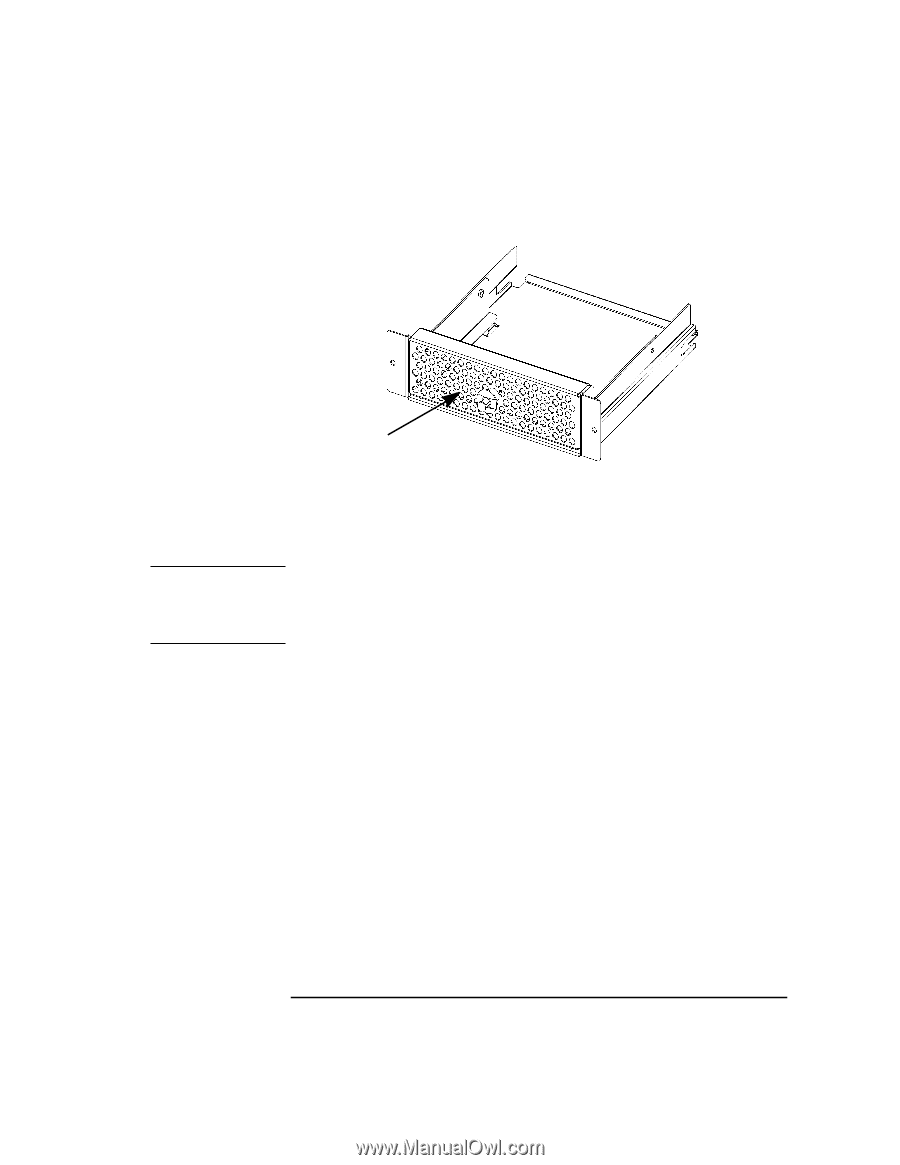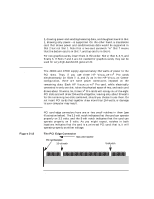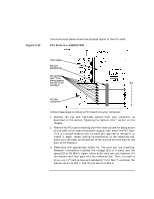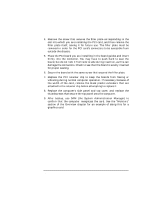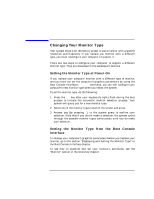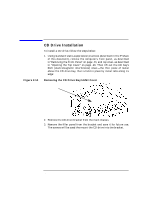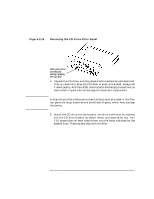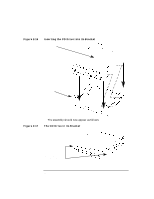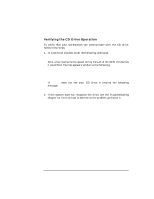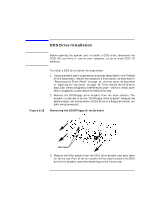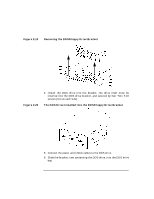HP Visualize J5000 hp Visualize J5000, J7000 workstations owner's guide (a4978 - Page 61
Removing the CD Drive Filler Panel, CD Drive Installation
 |
View all HP Visualize J5000 manuals
Add to My Manuals
Save this manual to your list of manuals |
Page 61 highlights
Changing Your Computer's Hardware Configuration CD Drive Installation Figure 2-15 Removing the CD Drive Filler Panel CAUTION Filler panel must be removed before installing the CD drive 4. Unpack the CD drive, avoiding shocks both mechanical and electrical. That is, never let it drop onto the floor or even onto a desk; always set it down gently. And take ESD (electrostatic discharge) precautions, so static-electric sparks do not damage the electronic components. A drop of just a few inches onto a hard surface such as a desk or the floor can generate large accelerations (hundreds of gees), which may damage the device. 5. Install the CD drive into the bracket: the drive itself must be inserted into the CD drive bracket as shown below, and secured by four Torx T-10 screws (two on each side) driven into the holes indicated by the dashed lines. These screws ship with the filler. Chapter 2 61