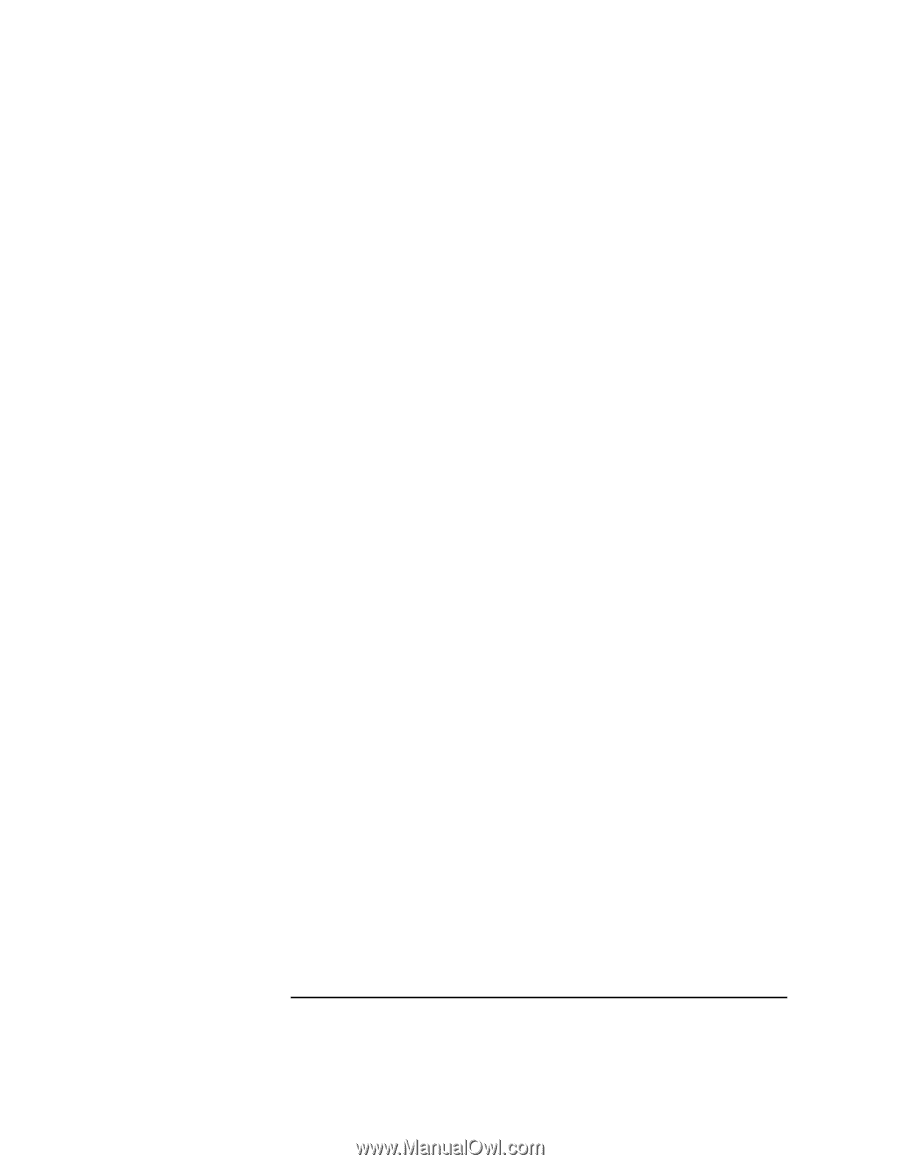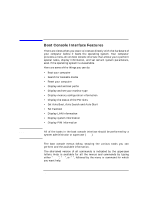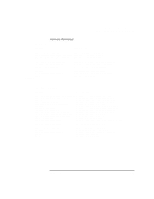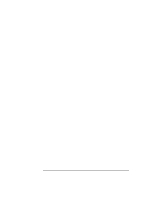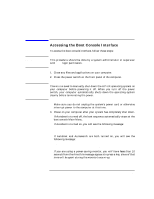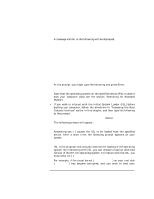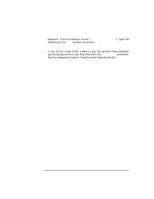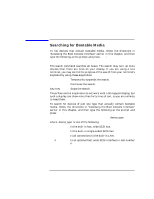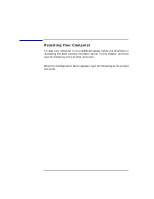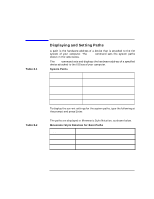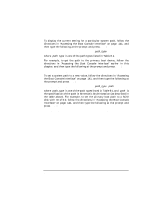HP Visualize J5000 hp Visualize J5000, J7000 workstations owner's guide (a4978 - Page 143
Booting your Computer
 |
View all HP Visualize J5000 manuals
Add to My Manuals
Save this manual to your list of manuals |
Page 143 highlights
The Boot Console Interface Booting your Computer A message similar to the following will be displayed: Main Menu: Enter command > search Searching for potential boot device(s)... This may take several minutes. To discontinue search, press any key (termination may not be immediate). Path Number ----------P0 P1 P2 Device Path LAN.15.11.162.224.3.254 LAN.15.11.160.173.3.254 LAN.15.11.160.154.3.254 Device Type ----------15.11.162.224 15.11.160.173 15.11.160.154 100/Half Dx 100/Half Dx 100/Half Dx Search terminated. At the prompt, you might type the following and press Enter: Main Menu: Enter command > boot P1 Note that the operating system on the specified device (P1) is used to boot your computer (also see the section "Searching for Bootable Media"). • If you wish to interact with the Initial System Loader (ISL) before booting you computer, follow the directions in "Accessing the Boot Console Interface" earlier in this chapter, and then type the following at the prompt: Main Menu: Enter command > boot 〈device〉 The following prompt will appear: Interact with ISL (Y,N,Q)> Answering yes (Y) causes the ISL to be loaded from the specified device. After a short time, the following prompt appears on your screen: ISL> ISL is the program that actually controls the loading of the operating system. By interacting with ISL, you can choose to load an alternate version of the HP-UX operating system. To interact with the ISL, you must enter no (N). For example, if the usual kernel (/stand/vmunix) on your root disk (fwscsi.6.0) has become corrupted, and you wish to boot your Chapter 8 143