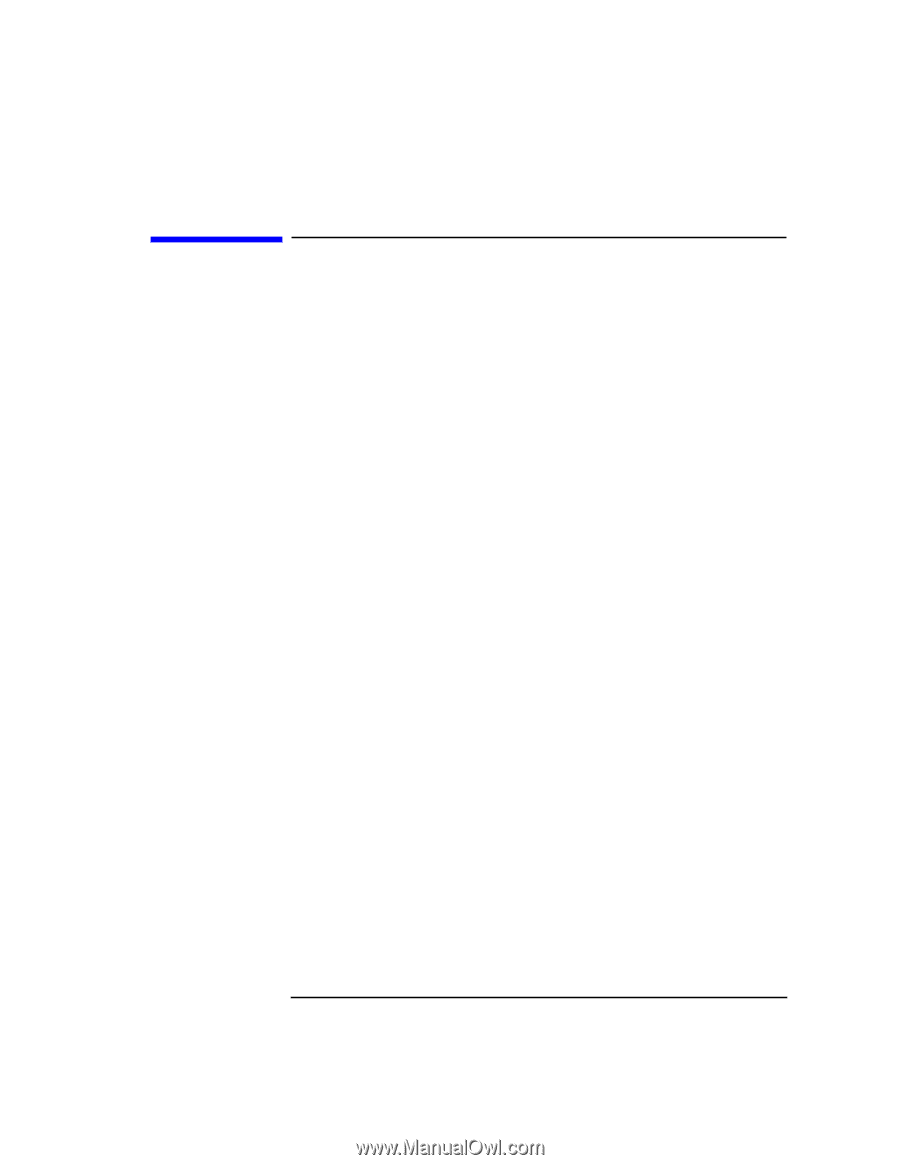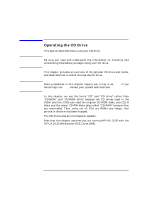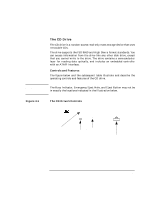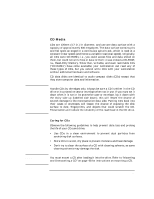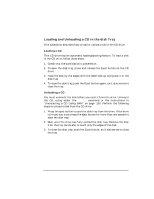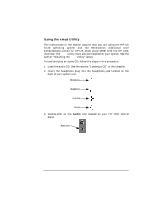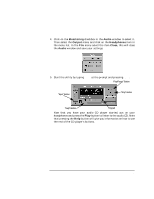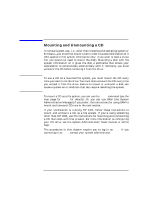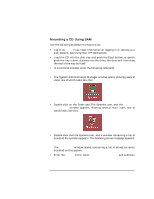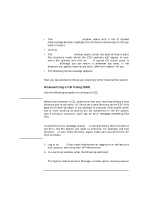HP Visualize J5000 hp Visualize J5000, J7000 workstations owner's guide (a4978 - Page 95
Audio Control for the CD Drive, Installing the, Utility
 |
View all HP Visualize J5000 manuals
Add to My Manuals
Save this manual to your list of manuals |
Page 95 highlights
Using Your CD Drive Audio Control for the CD Drive Audio Control for the CD Drive The audio controls for your CD drive are provided through the xmcd utility. This is a third-party CD player utility that runs on an X windows system using the Motif graphical user interface. The xmcd utility is not supported by Hewlett-Packard, and it is one of many audio controllers for CD drives available in the marketplace. Since the xmcd utility is not a part of HP-UX, you will need to download it off the web using your web browser and this URL: http://metalab.unc.edu/tkan/xmcd Installing the xmcd Utility Here is the procedure for downloading the xmcd utility to your system: 1. Log in as root. 2. Type the previously given URL into the entry box on your web browser and press Enter. 3. Select the menu item labeled Downloads found on the xmcd homepage. 4. Scroll down to the section "Select your platform:" on the Downloads web page and select the item labeled "HP-UX 9.x and later (HP PA-RISC)." 5. Wait for a few seconds for the Save As... pop-up window to appear. In this window, click in the Selection entry box and type the following path and file name: /tmp/xmcdbin.tar.gz Next, click the OK button. This completes the download of xmcd to your system. 6. Follow the instructions in the section "Instructions to unpack xmcd binary" found on this Binary Downloads web page. This will complete the installation of the xmcd utility. Chapter 4 95