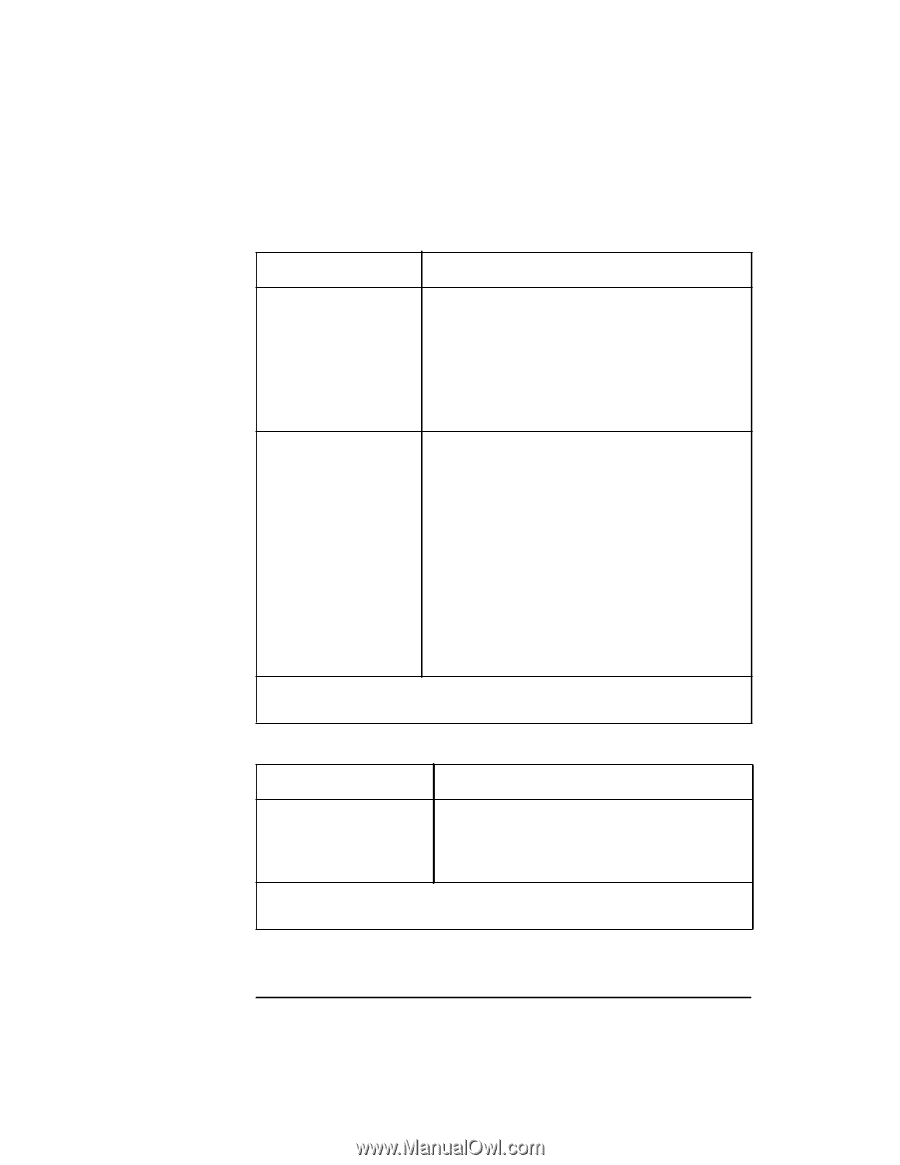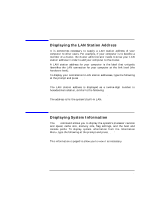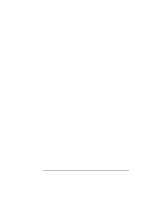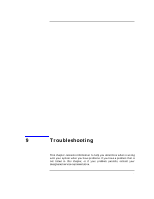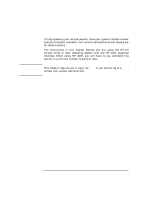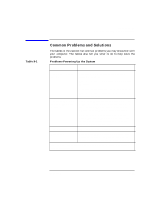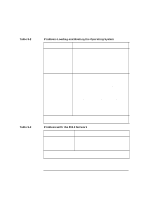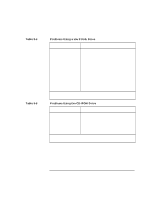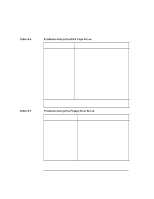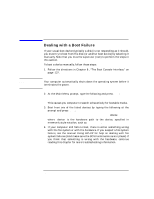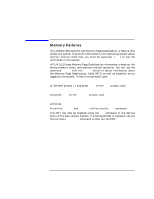HP Visualize J5000 hp Visualize J5000, J7000 workstations owner's guide (a4978 - Page 170
Table 9-2, Problems Loading and Booting the Operating System, Problems with the 802.3 Network
 |
View all HP Visualize J5000 manuals
Add to My Manuals
Save this manual to your list of manuals |
Page 170 highlights
Table 9-2 Table 9-3 Troubleshooting Common Problems and Solutions Problems Loading and Booting the Operating System Problem Solution The power LED is lit, and text appears on the screen, but more than two minutes have passed with no sign of system activity. Make sure that all SCSI devices are set to the proper SCSI ID. (See the SCSI chapter for default SCSI ID settings.) Check that all SCSI devices are correctly cabled. Check that each SCSI bus is correctly terminated. (See the SCSI chapter for information on SCSI cabling and termination.) The system stops or hangs while booting. If a DIMM failure is indicated by the LCD: • Make sure all DIMMs are securely seated. • In the J7000, make sure that all DIMMs are in equal-sized pairs. • Remove DIMMs one at a time, attempting to reboot after every DIMM (or pair of DIMMs, in the J7000) is removed. When the DIMM failures cease, the most recently removed DIMM (or pair of DIMMs) was the faulty one. Also, see the instructions in "Dealing with a Boot Failure" later in this chapter. If problems persist, contact your system administrator or call your designated service representative. Problems with the 802.3 Network Problem Solution Cannot reach other systems on the network. Applications that rely on the network will not run. Check the network connector on the back of the system unit. Make sure the network cable or transceiver is fastened securely to the connector. If problems persist, contact your system administrator or call your designated service representative. 170 Chapter 9