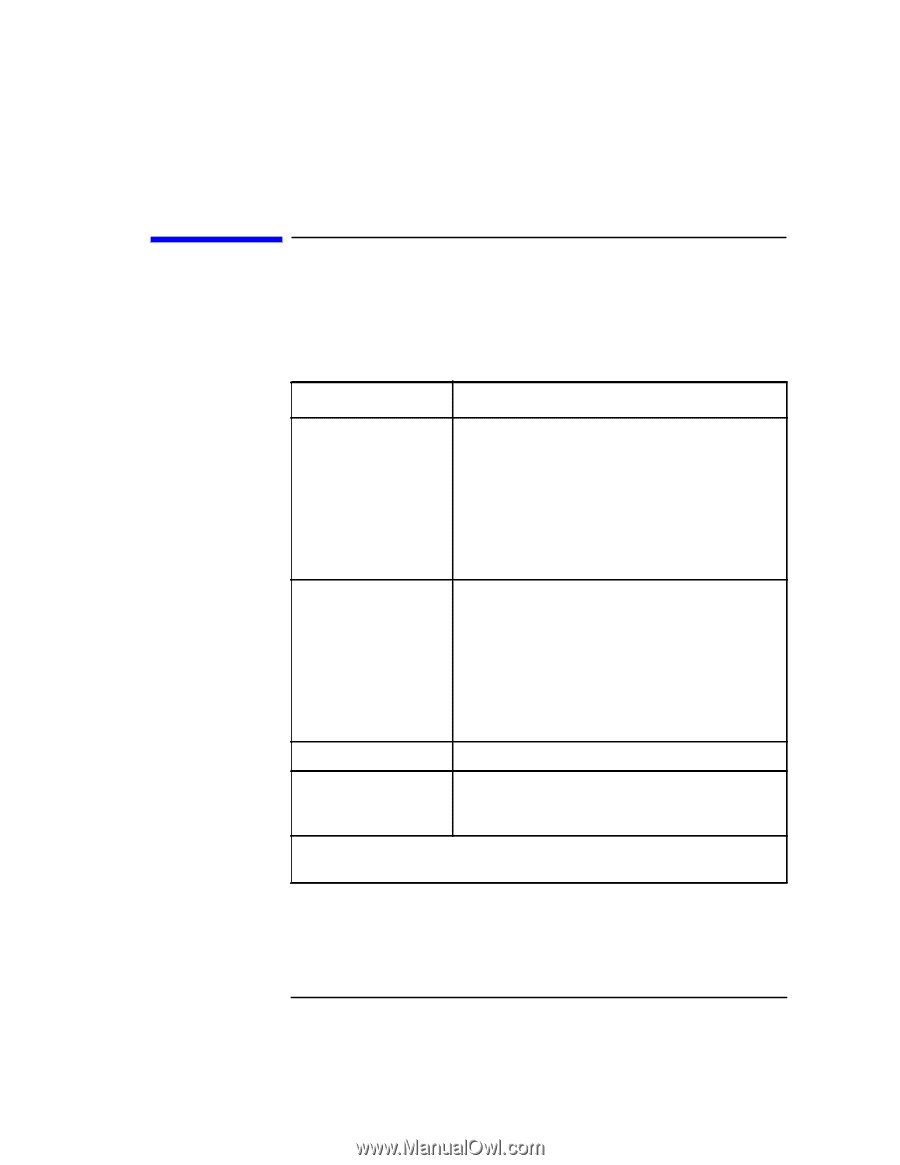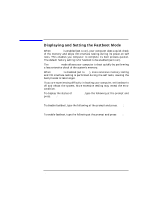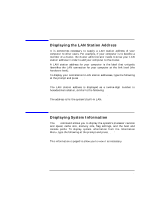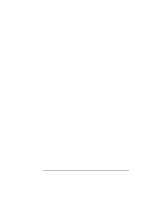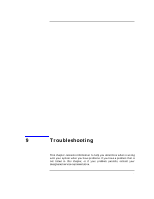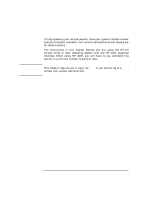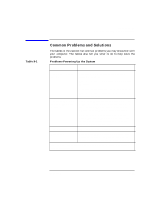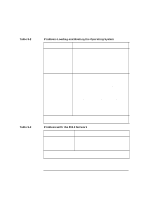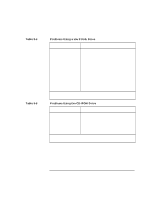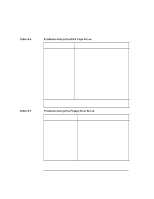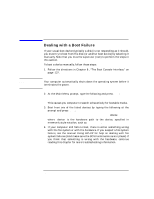HP Visualize J5000 hp Visualize J5000, J7000 workstations owner's guide (a4978 - Page 169
Common Problems and Solutions, Table 9-1, Problems Powering Up the System
 |
View all HP Visualize J5000 manuals
Add to My Manuals
Save this manual to your list of manuals |
Page 169 highlights
Table 9-1 Troubleshooting Common Problems and Solutions Common Problems and Solutions The tables in this section list common problems you may encounter with your computer. The tables also tell you what to do to help solve the problems. Problems Powering Up the System Problem Solution The power LED does not light. Make sure all AC power cables are connected securely to the system. Make sure the power cord is plugged into a working AC outlet. Make sure the power switch is set to the On position. Make sure the power-supply interlock screw is sufficiently tightened. The power LED lights, but the screen is blank or flickers Adjust the brightness control on the monitor. If the screen is still blank, turn off the system and monitor power switches. When the system is completely powered off, check the video cable connections. Go to the section "Displaying and Setting Your Monitor Type" in the Boot Console Interface chapter for information about displaying and setting your computer's monitor configuration. LCD messages See "LCD-Indicated Problems" later in this chapter. Boot Failure Make sure the SCSI terminators are in place, either directly on the back of the machine, or on the last external SCSI device you have attached to each bus. If problems persist, contact your system administrator or call your designated service representative. Chapter 9 169