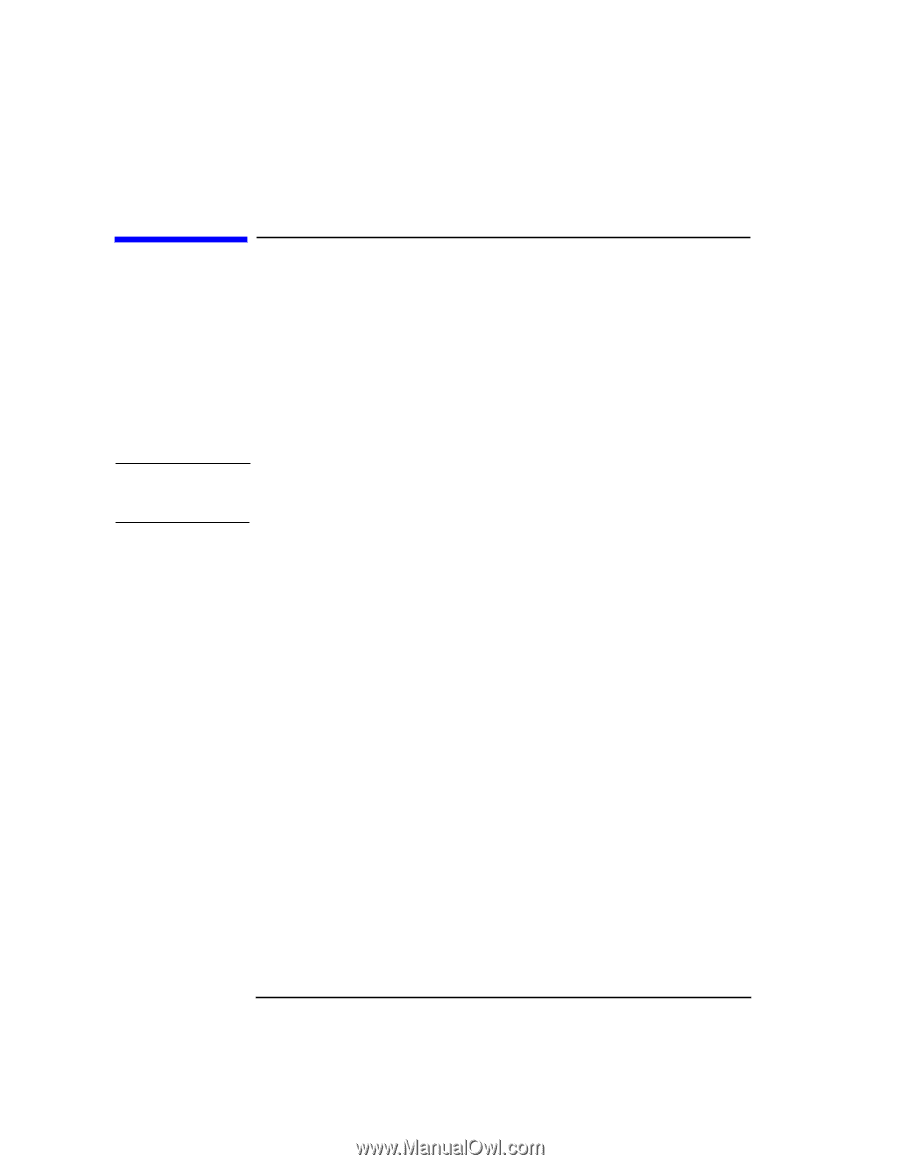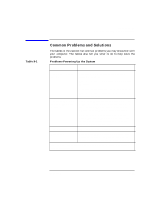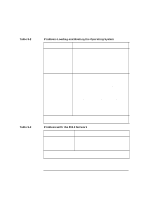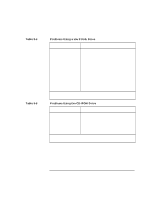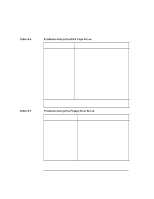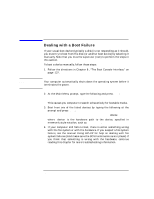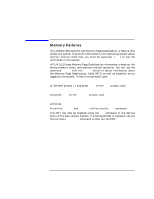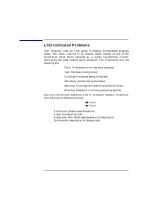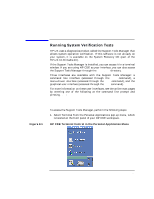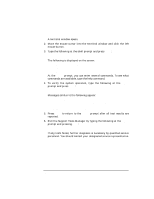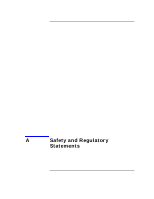HP Visualize J5000 hp Visualize J5000, J7000 workstations owner's guide (a4978 - Page 174
Dealing with a Boot Failure,
 |
View all HP Visualize J5000 manuals
Add to My Manuals
Save this manual to your list of manuals |
Page 174 highlights
NOTE Troubleshooting Dealing with a Boot Failure Dealing with a Boot Failure If your usual boot device (typically a disk) is not responding as it should, you must try to boot from the disk (or another boot device) by selecting it manually. Note that you must be superuser (root) to perform the steps in this section. To boot a device manually, follow these steps: 1. Follow the directions in Chapter 8 , "The Boot Console Interface," on page 137. Your computer automatically shuts down the operating system before it terminates the power. 2. At the Main Menu prompt, type the following and press Enter: Main Menu: Enter a command or a menu > search ipl This causes you computer to search exhaustively for bootable media. 3. Boot from one of the listed devices by typing the following at the prompt and press Enter: Main Menu: Enter a command or a menu > boot 〈device〉 where 〈device〉 is the hardware path to the device, specified in mnemonic style notation, such as FWSCSI.5.0. 4. If your computer still fails to boot, there is either something wrong with the file system or with the hardware. If you suspect a file system failure, see the manual Using HP-UX for help on dealing with file system failures (And make sure the SCSI terminators are in place!) If you think that something is wrong with the hardware, continue reading this chapter for more troubleshooting information. 174 Chapter 9