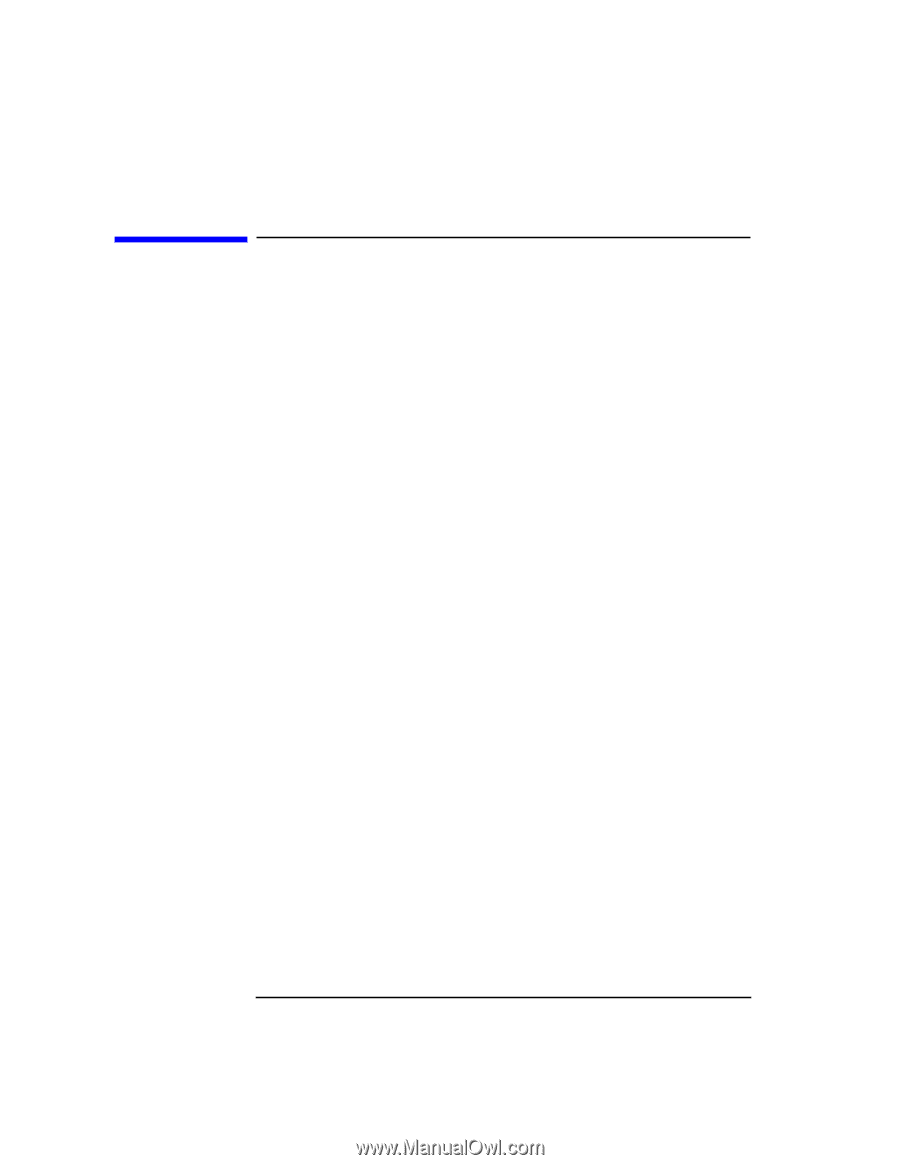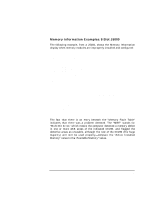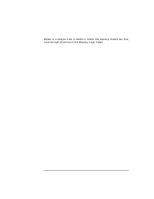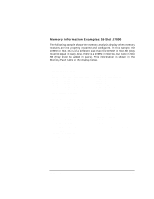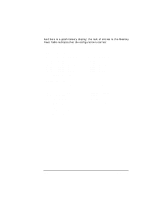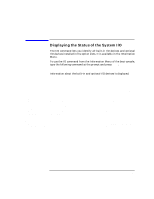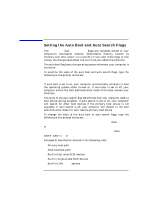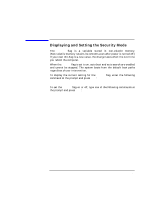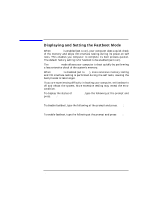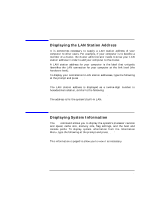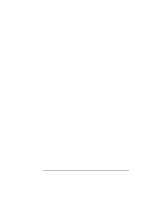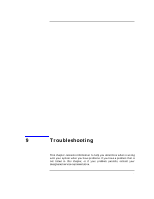HP Visualize J5000 hp Visualize J5000, J7000 workstations owner's guide (a4978 - Page 162
Setting the Auto Boot and Auto Search Flags,
 |
View all HP Visualize J5000 manuals
Add to My Manuals
Save this manual to your list of manuals |
Page 162 highlights
The Boot Console Interface Setting the Auto Boot and Auto Search Flags Setting the Auto Boot and Auto Search Flags The auto boot and auto search flags are variables stored in your computer's nonvolatile memory. (Nonvolatile memory retains its contents even after power is turned off.) If you reset these flags to new values, the change takes effect the next time you reboot the computer. The auto boot flag boots the operating system whenever your computer is turned on. To examine the state of the auto boot and auto search flags, type the following at the prompt and press Enter: Configuration Menu: Enter command> auto If auto boot is set to on, your computer automatically attempts to boot the operating system when turned on. If auto boot is set to off, your computer enters the boot administration mode of the boot console user interface. The state of the auto search flag determines how your computer seeks a boot device during autoboot. If auto search is set to on, your computer will search for other boot devices if the primary boot device is not available. If auto search is off, your computer will default to the boot administration mode if it can't see the primary boot device. To change the state of the auto boot or auto search flags, type the following at the prompt and press Enter: Configuration Menu: Enter command> auto boot 〈state〉 or Configuration Menu: Enter command> auto search 〈state〉 where 〈state〉 is on or off. Autosearch searches for devices in the following order: Primary boot path Alternate boot path Built-in fast, wide SCSI devices Built-in single-ended SCSI devices Built-in LAN bootp servers 162 Chapter 8