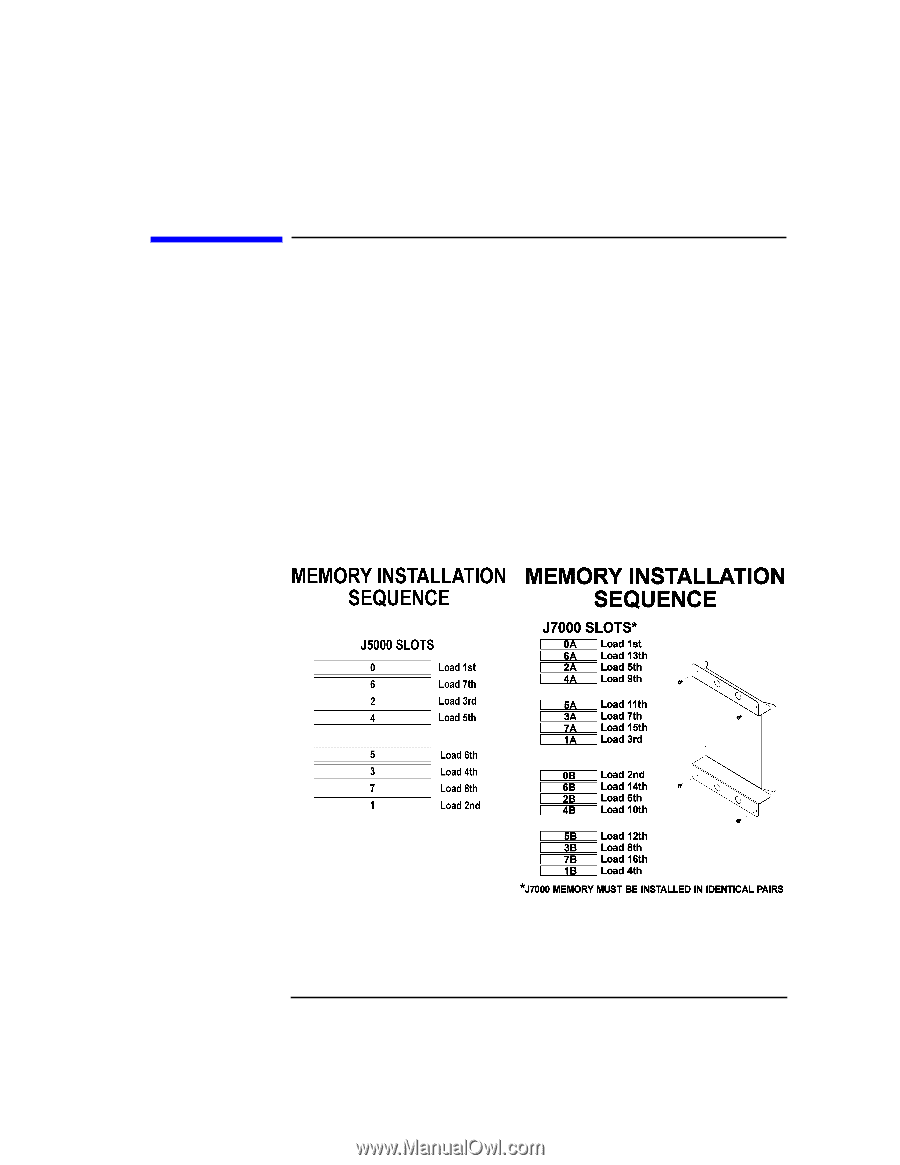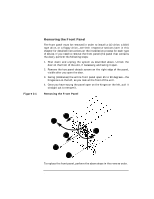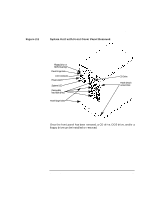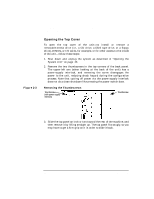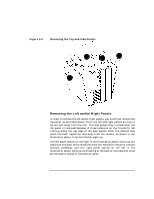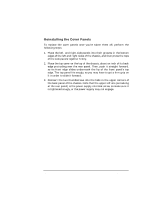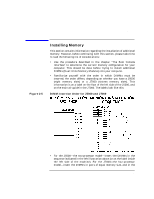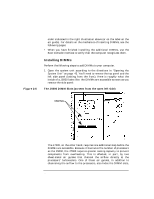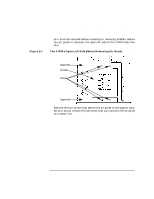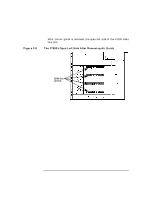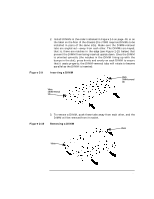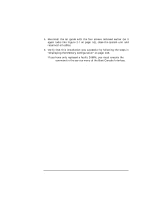HP Visualize J5000 hp Visualize J5000, J7000 workstations owner's guide (a4978 - Page 49
Installing Memory, DIMM-Insertion Order for J5000 and J7000
 |
View all HP Visualize J5000 manuals
Add to My Manuals
Save this manual to your list of manuals |
Page 49 highlights
Changing Your Computer's Hardware Configuration Installing Memory Figure 2-5 Installing Memory This section contains information regarding the installation of additional memory. However, before continuing with this section, please take time to read the following list of considerations: • Use the procedure described in the chapter "The Boot Console Interface" to determine the current memory configuration for your computer. This should be done before trying to install additional DIMMs (Dual Inline Memory Modules) into your computer. • Familiarize yourself with the order in which DIMMs must be inserted; the order differs, depending on whether you have a J5000 (eight memory slots) or a J7000 (sixteen memory slots). This information is on a label on the floor of the left side of the J5000, and on the main air guide in the J7000. The labels look like this: DIMM-Insertion Order for J5000 and J7000 • For the J5000-the two-processor model-insert the DIMMs in the sequence indicated in the left illustration above (or on the label inside the left side of the machine). For the J7000-the four-processor model-insert the DIMMs in pairs of equal memory size, and in the Chapter 2 49