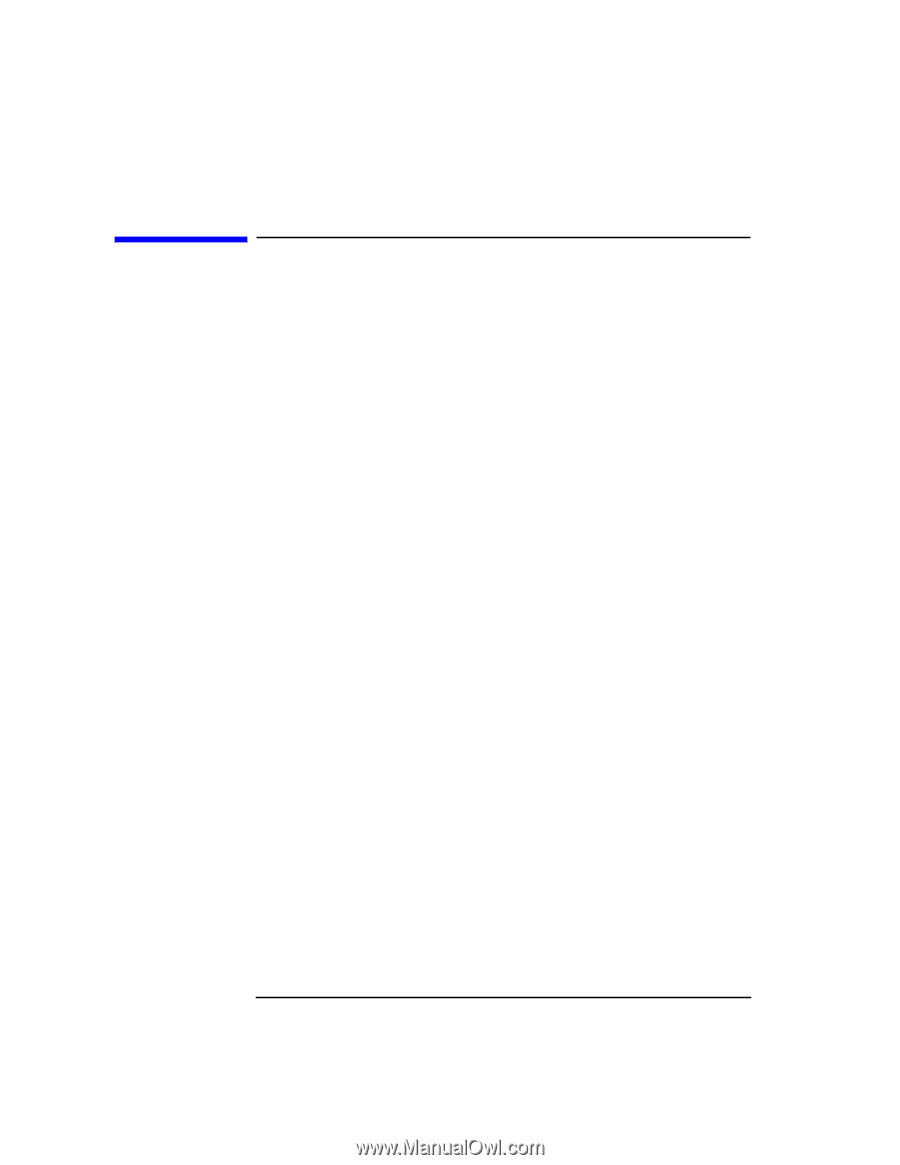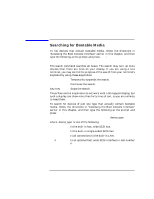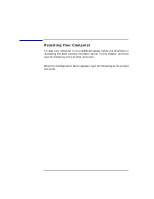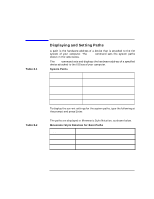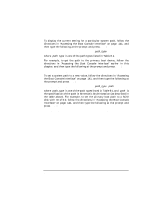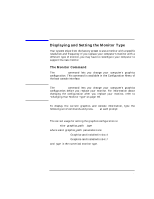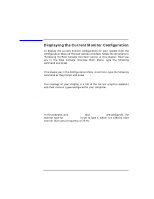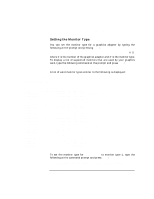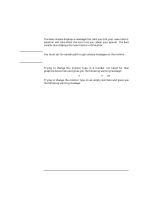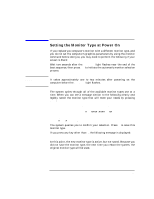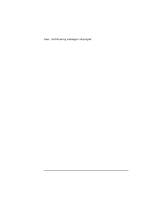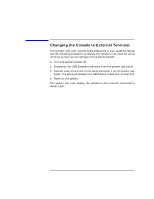HP Visualize J5000 hp Visualize J5000, J7000 workstations owner's guide (a4978 - Page 150
Displaying the Current Monitor Configuration,
 |
View all HP Visualize J5000 manuals
Add to My Manuals
Save this manual to your list of manuals |
Page 150 highlights
The Boot Console Interface Displaying the Current Monitor Configuration Displaying the Current Monitor Configuration To display the current monitor configuration for your system from the Configuration Menu of the boot console interface, follow the directions in "Accessing the Boot Console Interface" earlier in this chapter. Once you are in the Boot Console Interface Main Menu, type the following command and press Enter: Main Menu: Enter command> configuration This places you in the Configuration Menu. From here, type the following command at the prompt and press Enter: Configuration Menu: Enter command> monitor The message on your display is a list of the current graphics adapters and their monitor types configured for your computer. Configuration Menu: Enter command > monitor MONITOR INFORMATION Path ----------GRAPHICS(4) GRAPHICS(7) Slot ---- 4 7 HPA ---------fff6000000 fff4000000 Resolution ---------- 1280x1024 1280x1024 Freq ---75Hz 72Hz Type ---- 1 1 Class ----VESA,Double buffered In this example, only GRAPHICS(4) and GRAPHICS(7) are configured. The monitor type for GRAPHICS(4) is set to type 1, which is a 1280 by 1024 monitor that uses a frequency of 75 Hz. 150 Chapter 8