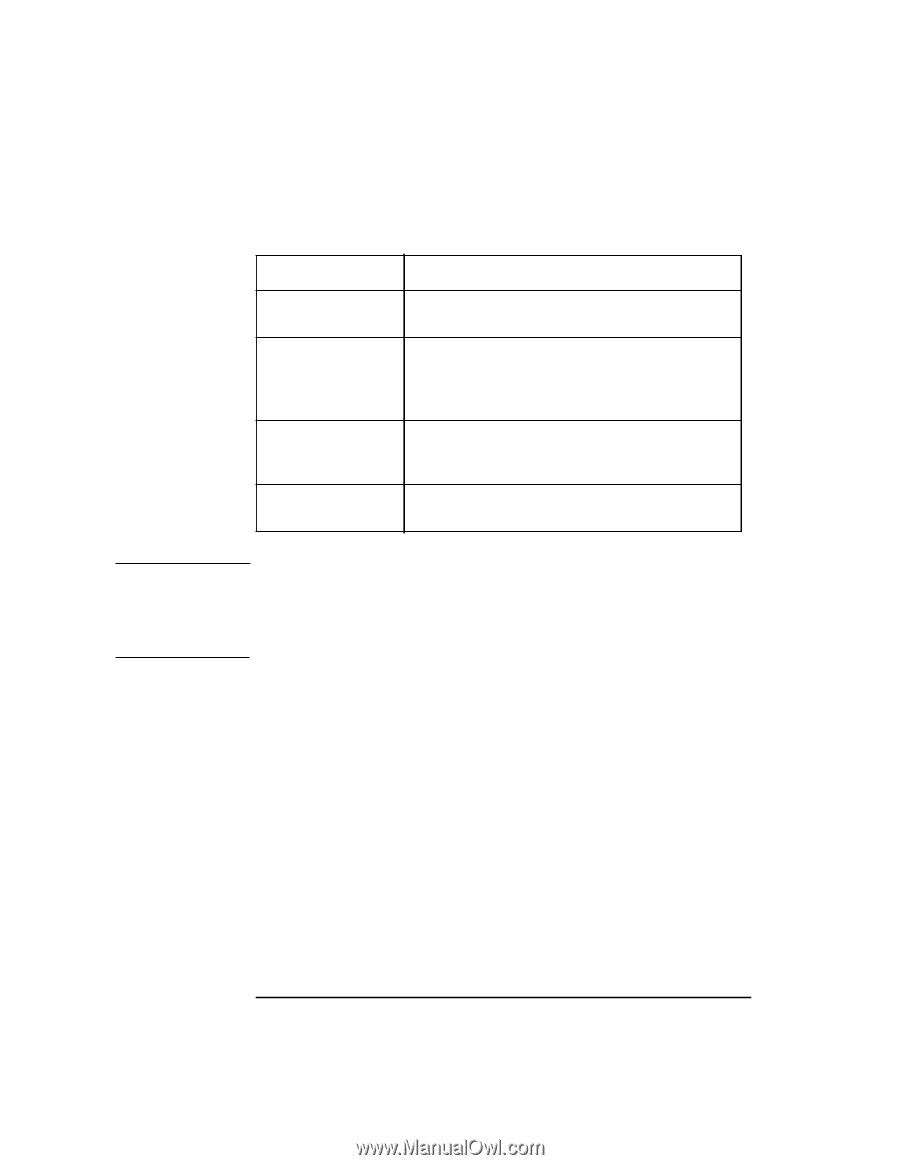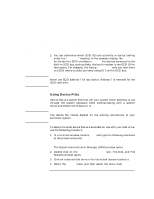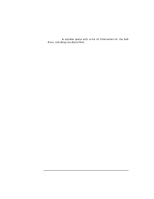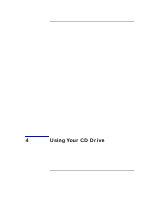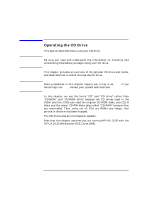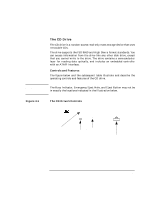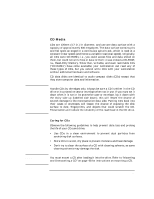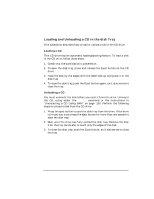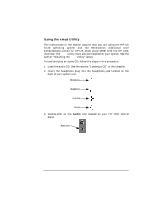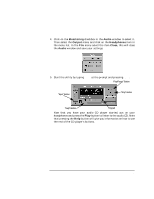HP Visualize J5000 hp Visualize J5000, J7000 workstations owner's guide (a4978 - Page 92
Table 4-1, CD Drive Controls and Indicators
 |
View all HP Visualize J5000 manuals
Add to My Manuals
Save this manual to your list of manuals |
Page 92 highlights
Table 4-1 NOTE Using Your CD Drive Operating the CD Drive CD Drive Controls and Indicators Control/Feature Busy Indicator Eject Button Emergency Eject Hole CD Tray Purpose The Busy Indicator blinks during various operations of the drive. Press the Eject Button to open the disk tray to insert or remove a disk. When the drive is in use, you must press the eject button for more than one second to open the disk tray. By inserting the end of a straightened paperclip, you can open the disk tray when the workstation is powered down. The CD Tray holds the CD. This CD drive does not use a CD caddy. There is neither a volume control nor a headphone jack on the front of the CD drive. To listen to an audio CD, use the headphone jack on the rear panel, and control the sound volume via software called "xmcd" (for details, see "Audio Control for the CD Drive" on page 95). 92 Chapter 4