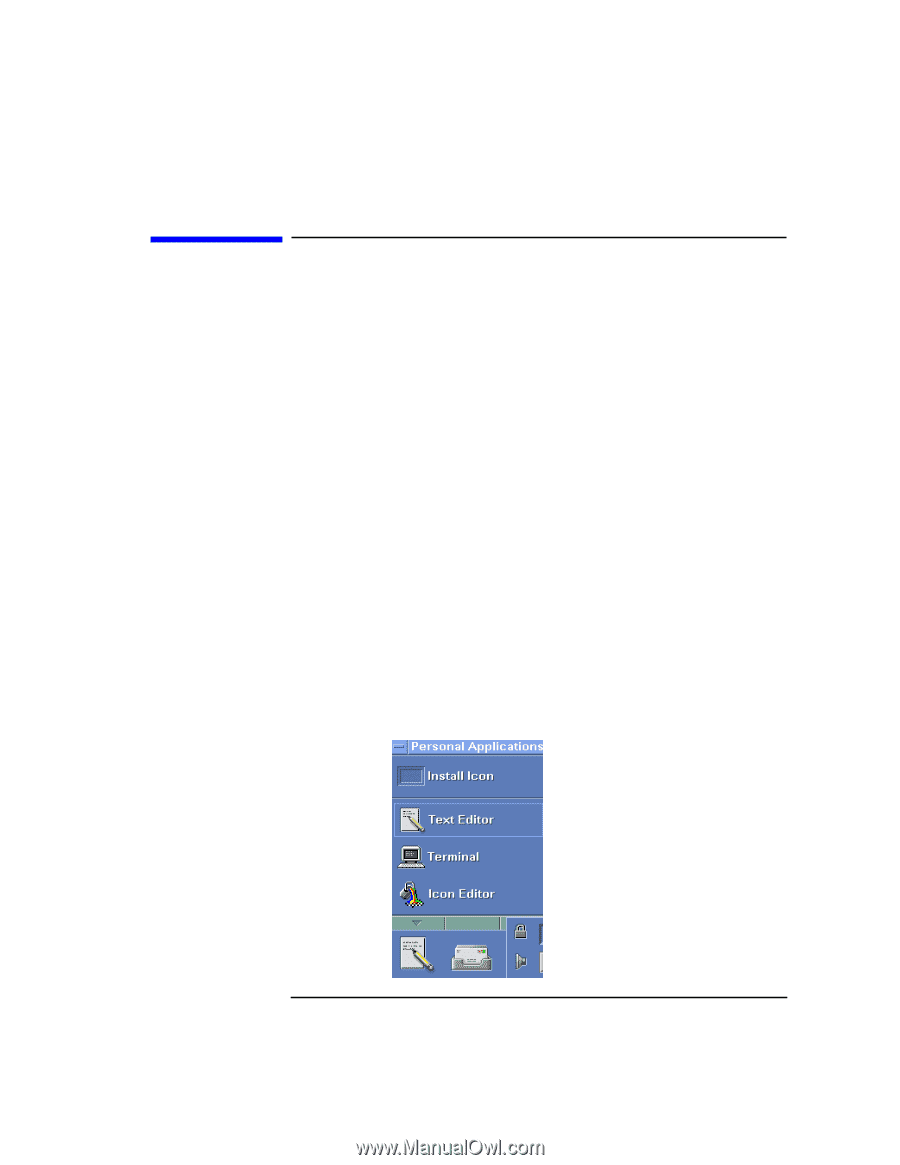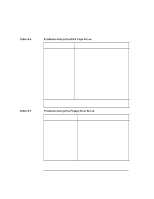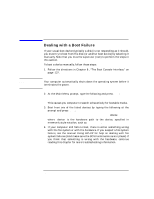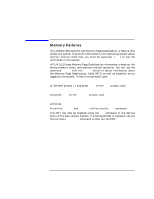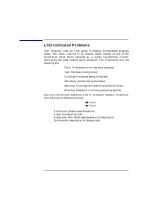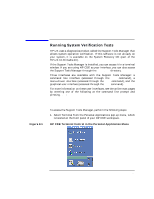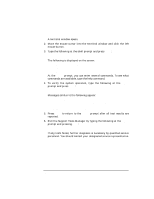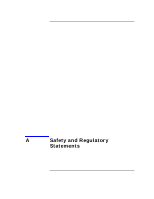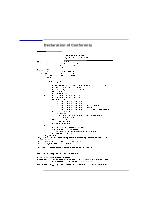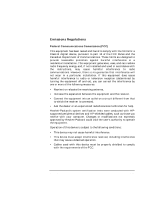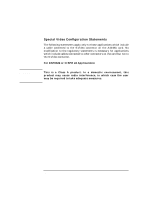HP Visualize J5000 hp Visualize J5000, J7000 workstations owner's guide (a4978 - Page 177
Running System Verification Tests,
 |
View all HP Visualize J5000 manuals
Add to My Manuals
Save this manual to your list of manuals |
Page 177 highlights
Troubleshooting Running System Verification Tests Figure 9-1 Running System Verification Tests HP-UX uses a diagnostics product called the Support Tools Manager that allows system operation verification. If this software is not already on your system, it is available on the System Recovery CD (part of the HP-UX 10.20 media kit). If the Support Tools Manager is installed, you can access it in a terminal window. If you are using HP CDE as your interface, you can also access the Support Tools Manager through the sys_admin directory. Three interfaces are available with the Support Tools Manager: a command line interface (accessed through the cstm command), a menu-driven interface (accessed through the mstm command), and the graphical user interface (accessed through the xstm command). For more information on these user interfaces, see the online man pages by entering one of the following at the command line prompt and pressing Enter: man cstm man mstm man xstm To access the Support Tools Manager, perform the following steps: 1. Select Terminal from the Personal Applications pop-up menu, which is located on the front panel of your HP CDE workspace. HP CDE Terminal Control in the Personal Application Menu Chapter 9 177