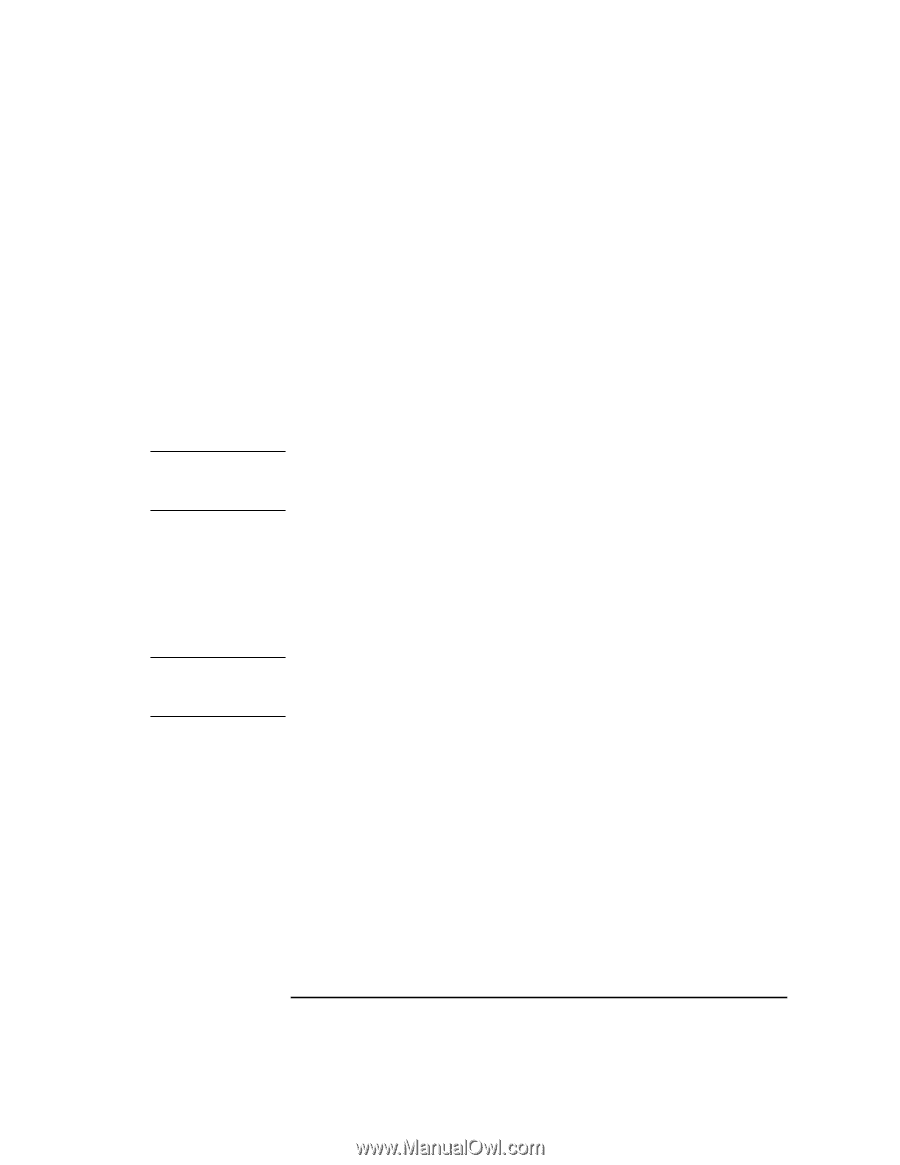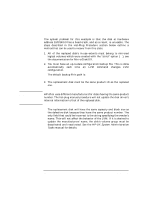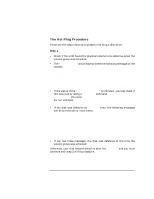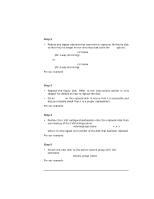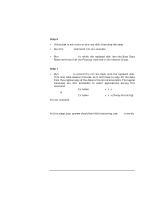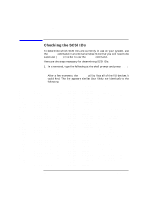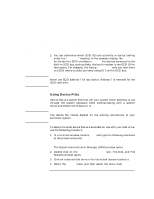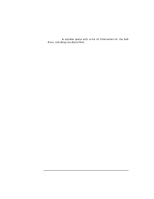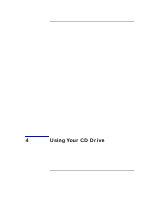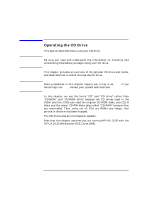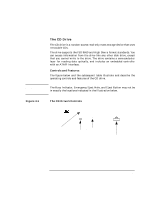HP Visualize J5000 hp Visualize J5000, J7000 workstations owner's guide (a4978 - Page 87
Using Device Files
 |
View all HP Visualize J5000 manuals
Add to My Manuals
Save this manual to your list of manuals |
Page 87 highlights
Hot-Pluggable Hard Disk Drives Checking the SCSI IDs ba ba graphics processor processor memory 4 10/4 5 10/6 1 10/6/7/0 0 32 1 34 0 49 lba CLAIMED lba CLAIMED graph3 CLAIMED processor CLAIMED processor CLAIMED memory CLAIMED BUS_NEXUS BUS_NEXUS INTERFACE PROCESSOR PROCESSOR MEMORY PCI Bus Bridge - lba PCI Bus Bridge - lba PCI(103c1008) Processor Processor Memory 2. You can determine which SCSI IDs are currently in use by looking under the "H/W Path" heading. In the example display, the H/W Path for the built-in SCSI interface is 8/16/5. For devices connected to the built-in SCSI bus, such as disks, the fourth number is the SCSI ID for that device. For example, the listing 8/16/5.2.0 tells you that there is a SCSI device (a disk) currently using ID 2 on the SCSI bus. NOTE Never use SCSI address 7 for any device. Address 7 is reserved for the SCSI controller. NOTE Using Device Files Device files are special files that tell your system which pathway to use through the system hardware when communicating with a specific device and what kind of device it is. The device file names depend on the naming conventions of your particular system. To determine what device files are available for use with your disk drive, use the following procedure: 1. In a terminal window, become root and type the following command at the prompt and press Enter: sam The System Administration Manager (SAM) window opens. 2. Double click on the Disks and File Systems icon. The Disk and File Systems window opens. 3. Click on a desired disk drive in the list of disk devices to select it. 4. Select the Actions menu and then select the menu item View More Chapter 3 87