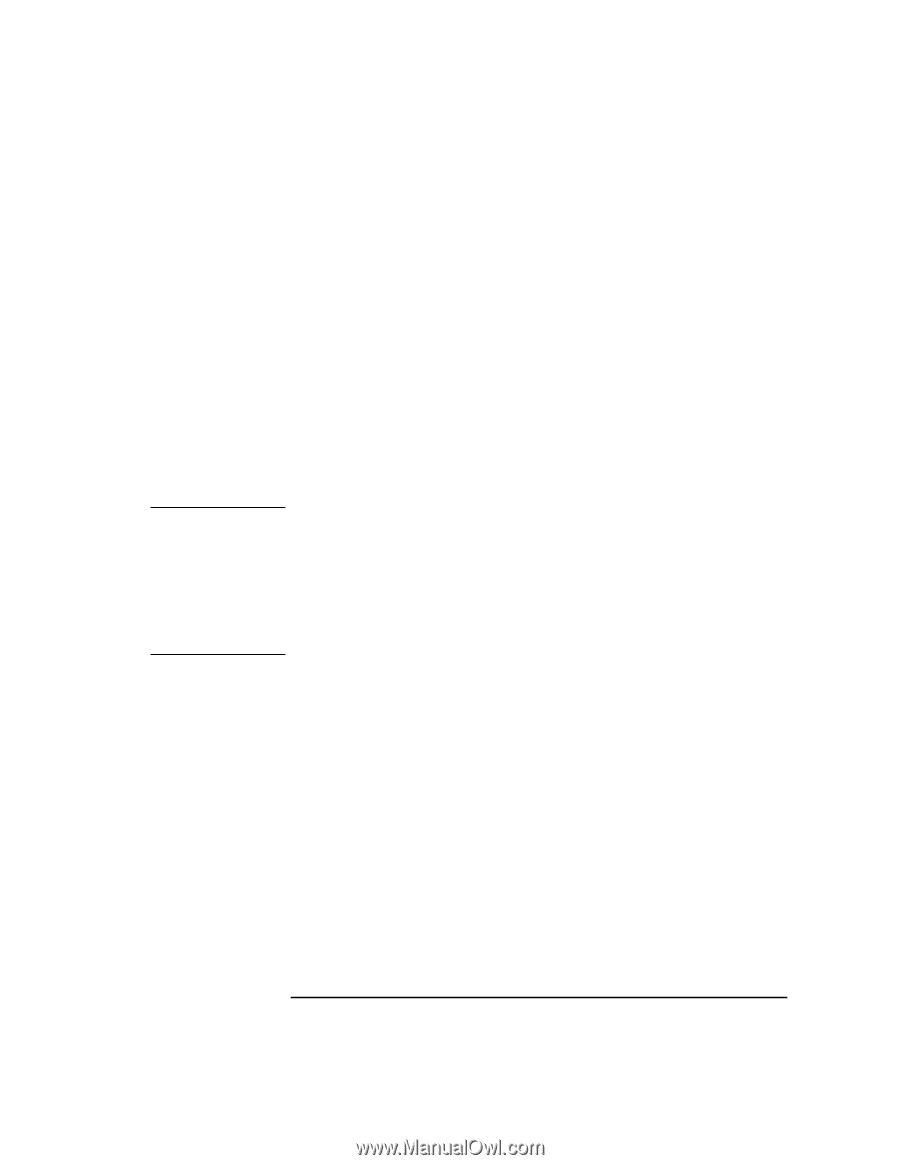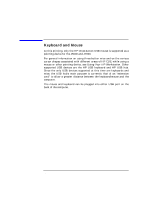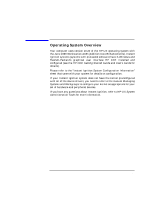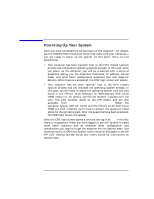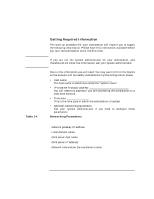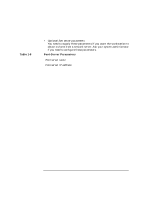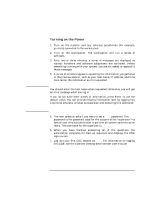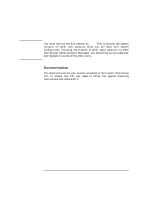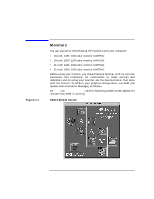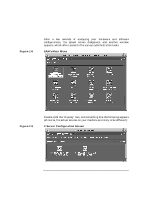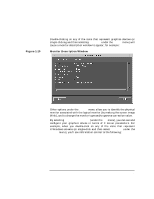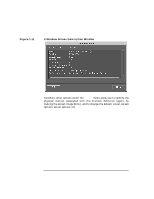HP Visualize J5000 hp Visualize J5000, J7000 workstations owner's guide (a4978 - Page 35
Turning on the Power
 |
View all HP Visualize J5000 manuals
Add to My Manuals
Save this manual to your list of manuals |
Page 35 highlights
NOTE System Overview Powering Up Your System Turning on the Power 1. Turn on the monitor and any external peripherals (for example, printers) connected to the workstation. 2. Turn on the workstation. The workstation will run a series of self-tests. 3. After two or three minutes, a series of messages are displayed as various hardware and software subsystems are activated. Unless something is wrong with your system, you are not asked to respond to these messages. 4. A series of windows appears requesting the information you gathered in the previous section, such as your host name, IP address, and time zone. Enter the information as it is requested. You should enter the host name when requested; otherwise, you will get an error message when you log in. If you do not have other pieces of information, press Enter to use the default value. You can provide missing information later by logging into a terminal emulator window as superuser and executing this command: /sbin/set_parms 5. The next question asks if you want to set a root password. The root password is the password used for the account of the "superuser"-a special user who has permission to perform all system administration tasks. The username for the superuser is root. 6. When you have finished answering all of the questions, the workstation completes its start-up sequence and displays the CDE login screen. 7. Log into your first CDE session as root. For information on logging into CDE, see the Common Desktop Environment User's Guide. Chapter 1 35