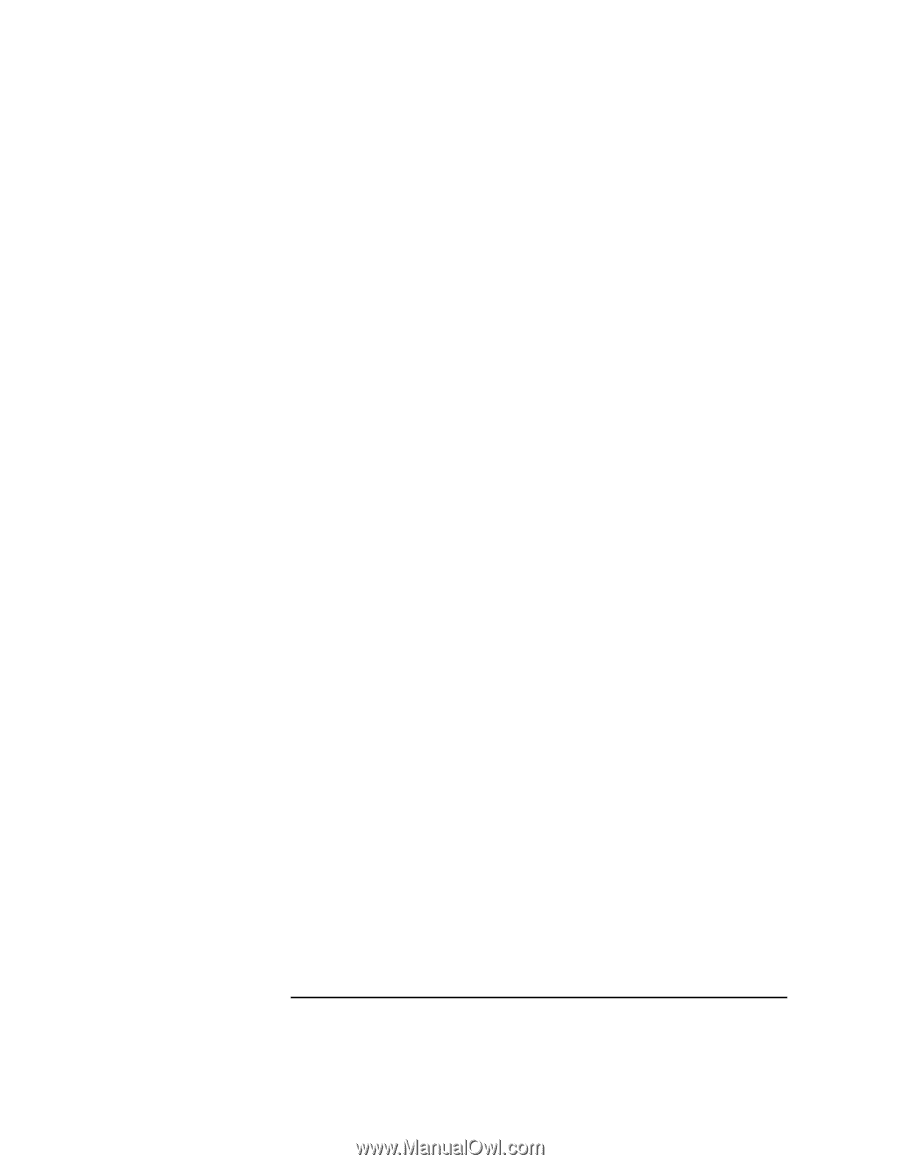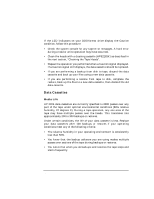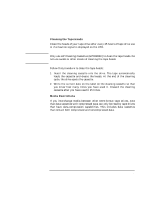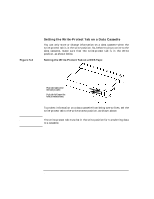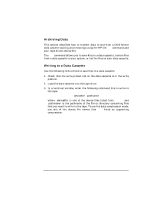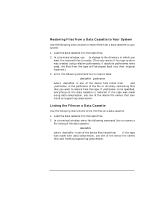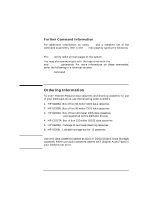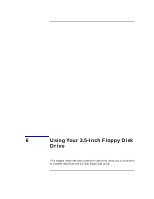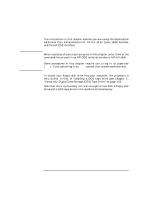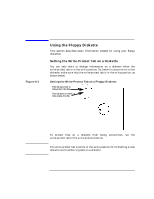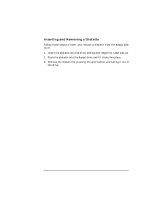HP Visualize J5000 hp Visualize J5000, J7000 workstations owner's guide (a4978 - Page 113
Restoring Files from a Data Cassette to Your System, Listing the Files on a Data Cassette
 |
View all HP Visualize J5000 manuals
Add to My Manuals
Save this manual to your list of manuals |
Page 113 highlights
Using Your Digital Data Storage (DDS) Tape Drive Operating the DDS Tape Drive Restoring Files from a Data Cassette to Your System Use the following instructions to restore files from a data cassette to your system: 1. Load the data cassette into the tape drive. 2. In a terminal window, use cd to change to the directory in which you want the restored files to reside. (This only works if the tape archive was created using relative pathnames; if absolute pathnames were used, the files from the tape will be placed back into their original locations.) 3. Enter the following command line to restore data: tar -xvf /dev/rmt/〈devicefile〉 〈pathname〉 where 〈devicefile〉 is one of the device files listed from sam and 〈pathname〉 is the pathname of the file or directory containing files that you want to restore from the tape. If 〈pathname〉 is not specified, everything on the data cassette is restored. If the tape was made using data compression, use one of the device file names that sam listed as supporting compression. Listing the Files on a Data Cassette Use the following instructions to list the files on a data cassette: 1. Load the data cassette into the tape drive. 2. In a terminal window, enter the following command line to receive a file listing of the data cassette: tar -tvf /dev/rmt/〈devicefile〉 where 〈devicefile〉 is one of the device files listed from sam. If the tape was made with data compression, use one of the device file names that sam listed as supporting compression. Chapter 5 113